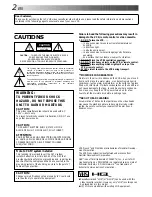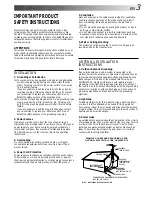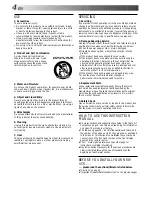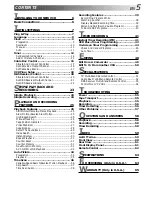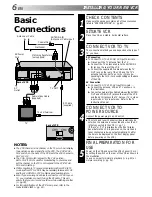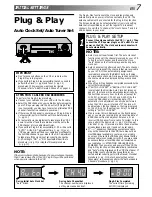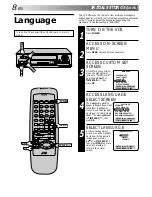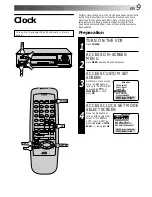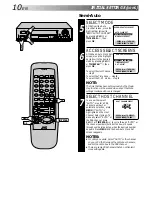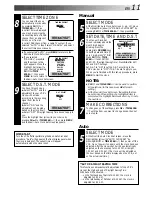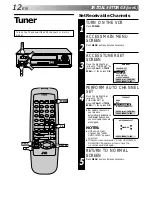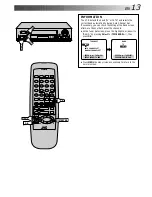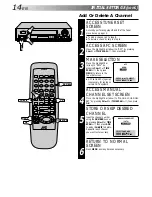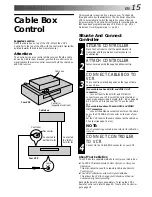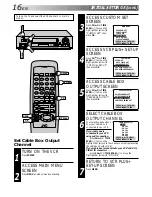HR-DD740U
VIDEO CASSETTE RECORDER
INSTRUCTIONS
LPT0002-014A
A/B
TV
CABLE/DBS
TV, CABLE / DBS operation – Press and hold
TV CABLE/DBS button, then press POWER,
CH
5
/
∞
, TV/VCR, 0 – 9, ENTER
TV/VCR
MBR SET
DISPLAY
TIMER
CANCEL
C.MEMORY
SKIP SEARCH
C.RESET/CH.SKIP
ADD
OSD
ENTER
SP/EP
TV
VOL
CH
MENU
OK
3
PLAY
¶
REC
4
¢
7
STOP
8
PAUSE
1
FF
¡
POWER
1
2
3
4
5
6
7
8
DAILY
0
AUX
9
WEEKLY
REW
SP/ EP
q
¢
¢
2
2
REW
FF
PLAY
REC
STOP/EJECT
PAUSE
VIDEO (MONO) L – AUDIO – R
MENU
CH
OK
POWER
H
M
S
V C R
TIMER
SP
ST
SAP
AM
PM
R E C
PLAY
PAUSE
M
For Customer Use:
Enter below the Model No. and
Serial No. which is located on the
rear of cabinet. Retain this
information for future reference.
Model No.
Serial No.
Summary of Contents for HR-DD740U
Page 66: ...MEMO ...
Page 67: ...MEMO ...