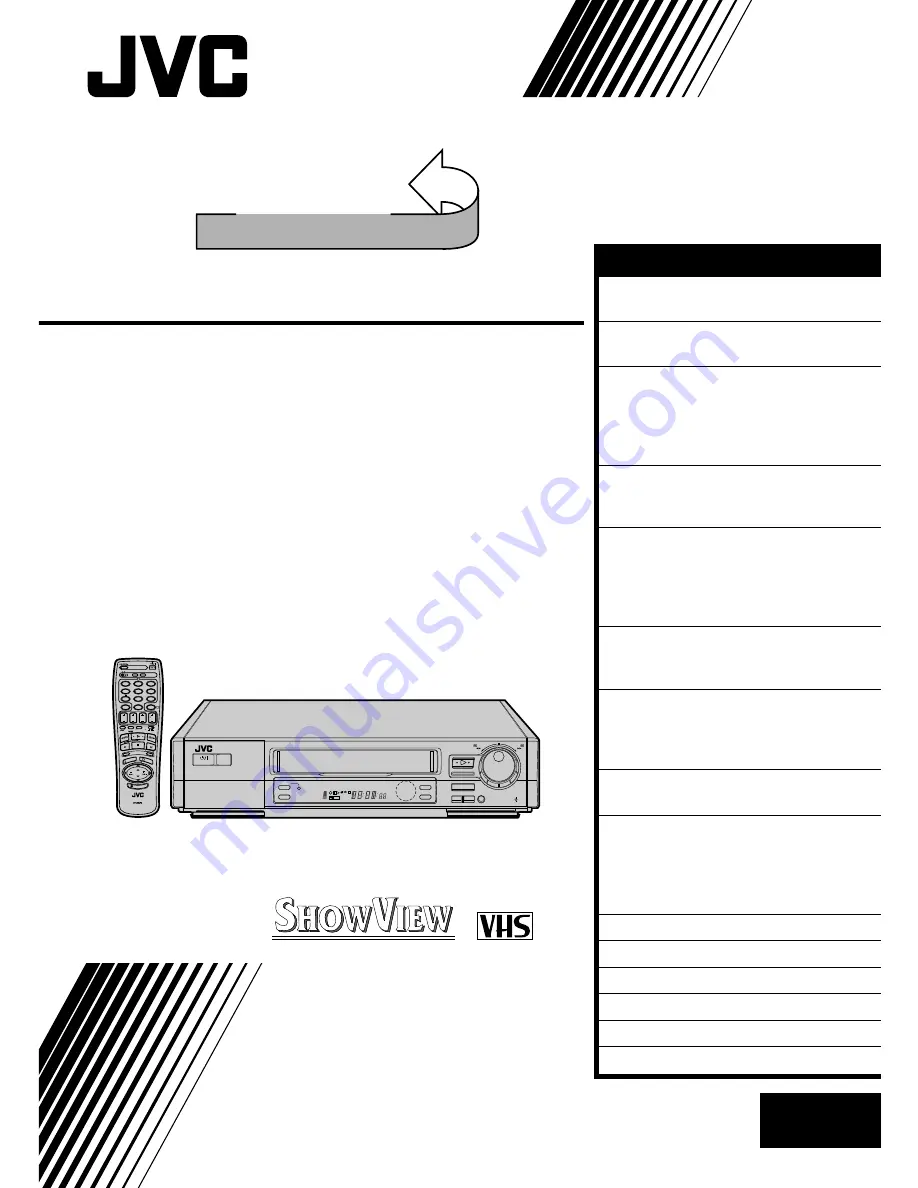
HR-E249E
VIDEO CASSETTE RECORDER
INSTRUCTIONS
LPT0002-058B
PAL
SEE
AUTO SET UP
ON REAR SIDE
SEE
AUTO SET UP
ON REAR SIDE
SCE
NE FIN
DER
PROG CHE
CK
TV VOL.
C.MEMORY DISPLAY
DAILY
AUX
ADD TIME
C.RESET
CANCEL
DATE
STOP
START
AUDIO MONITOR
(MONITOR)
TV/VCR
TV
SAT
VCR
TIMER
WEEKLY
A
1
2
4
5
3
6
8
0
7
9
B
PUSH JOG
MULTI BRAND
REMOTE CONTROL UNIT
TV
PROG.
PRO
G/ME
NU
OK
EXPRESS PROGRAMMING
2
4
1
3
ILLUMI GUIDE
TIMER
5
/
8
¡
1
q
6
3R PICTURE
COUNTER RESET
DISPLAY
TV PROG/
JOG
SHUTTLE
REW
FF
V C R
REVIEW
REMAIN
M
STANDBY/ON
EN
CONTENTS
ENGLISH
SAFETY FIRST
2
Safety Precautions ...................... 2
INSTALLING YOUR NEW RECORDER 3
Basic Connections ...................... 3
INITIAL SETTINGS
4
Auto Set Up ............................... 4
Language ................................... 7
Video Channel Set ...................... 8
S
HOW
V
IEW
Setup ....................... 10
PLAYBACK
12
Basic Playback ......................... 12
Playback Features ..................... 13
RECORDING
18
Basic Recording ....................... 18
On-Screen Displays .................. 19
B.E.S.T. Picture System ............. 20
Recording Features ................... 22
TIMER RECORDING
24
S
HOW
V
IEW
Timer Recording....... 24
Regular Timer Programming ..... 26
EDITING
30
Edit To Or From Another Video
Recorder .................................. 30
Edit From A Camcorder ............ 32
SYSTEM CONNECTIONS
33
Connecting/Using A Decoder ... 33
SPECIAL FEATURES
34
TV Multi-Brand Remote
Control ..................................... 34
Satellite Tuner Multi-Brand
Remote Control ........................ 35
TUNER SET
36
CLOCK SET
41
TROUBLESHOOTING
43
QUESTIONS AND ANSWERS
45
INDEX
46
SPECIFICATIONS
49
Summary of Contents for HR-E249E
Page 50: ...MEMO ...
Page 51: ...MEMO ...


































