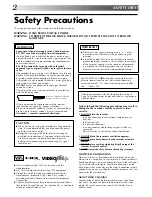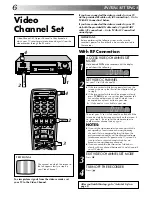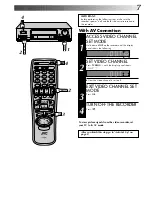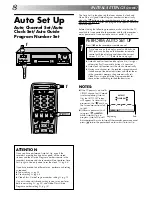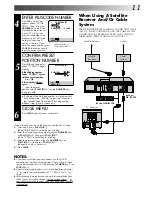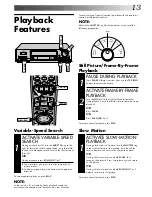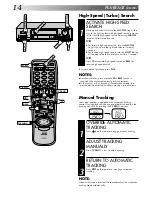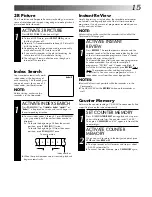The recorder illustrations appearing in this instruction manual are
of the HR-J745EK.
HR-J745EK
(Hi-Fi)
HR-J249EK
(Monaural)
VIDEO CASSETTE RECORDER
INSTRUCTIONS
LPT 0002-056C
TM
PAL
SPATIALIZER
3R PICTURE
q
STANDBY/ ON
REW
FF
TV PROG /
JOG
SHUTTLE
VIDEO (MONO)L – AUDIO – R
AUTO SP/LP TIMER
TIMER
TV PROG
COUNTER
RESET
SP/ LP
SCE
NE FIN
DER
PROG CHE
CK
TV VOL.
C.MEMORY DISPLAY
DAILY
AUX
ADD TIME
C.RESET
CANCEL
DATE
STOP
START
AUDIO MONITOR
(MONITOR)
TV/VCR
TV
SAT
VCR
TIMER
WEEKLY
A
1
2
4
5
3
6
8
0
7
9
B
PUSH JOG
MULTI BRAND
REMOTE CONTROL UNIT
TV
PROG.
PRO
G/ME
NU
OK
EXPRESS PROGRAMMING
2
4
1
3
SEE
QUICK SET UP GUIDE
ON REAR SIDE
SEE
QUICK SET UP GUIDE
ON REAR SIDE
CONTENTS
SAFETY FIRST
2
Safety Precautions ...................... 2
Some Do's And Don'ts ............... 3
INSTALLING YOUR NEW RECORDER 4
Basic Connections ..................... 4
INITIAL SETTINGS
6
Video Channel Set ..................... 6
Auto Set Up ............................... 8
Video Plus+ Setup .................... 10
PLAYBACK
12
Basic Playback ......................... 12
Playback Features .................... 13
RECORDING
18
Basic Recording ....................... 18
Recording Features .................. 19
B.E.S.T. Picture System ............. 20
TIMER RECORDING
22
Video Plus+ Timer Recording ... 22
Regular Timer Programming ..... 24
EDITING
28
Edit To Or From Another Video
Recorder .................................. 28
Edit From A Camcorder ............ 30
SYSTEM CONNECTIONS
31
Connection To A Stereo System
(HR-J745EK only) ..................... 31
Connection To A Satellite
Receiver ................................... 32
SPECIAL FEATURES
34
TUNER SET
38
Auto Channel Set ..................... 38
Manual Channel Set ................. 40
CLOCK SET
46
TROUBLESHOOTING
48
QUESTIONS AND ANSWERS
50
SPECIFICATIONS
51
INDEX
52
Summary of Contents for HR-J249EE
Page 33: ...33 RF OUT ANT IN PAUSE EXT 2 EXT 1 Back of TV Aerial terminal 21 pin SCART connectors ...
Page 58: ...MEMO ...
Page 59: ...MEMO ...