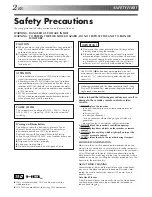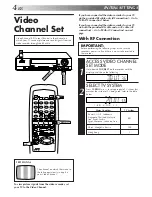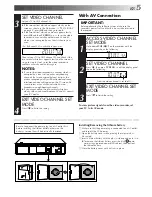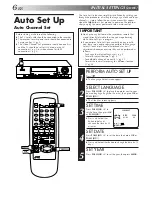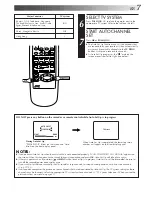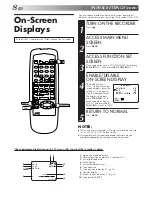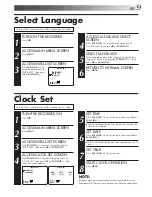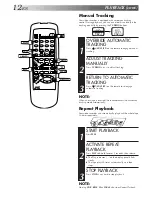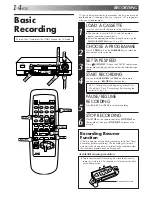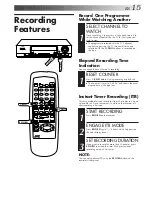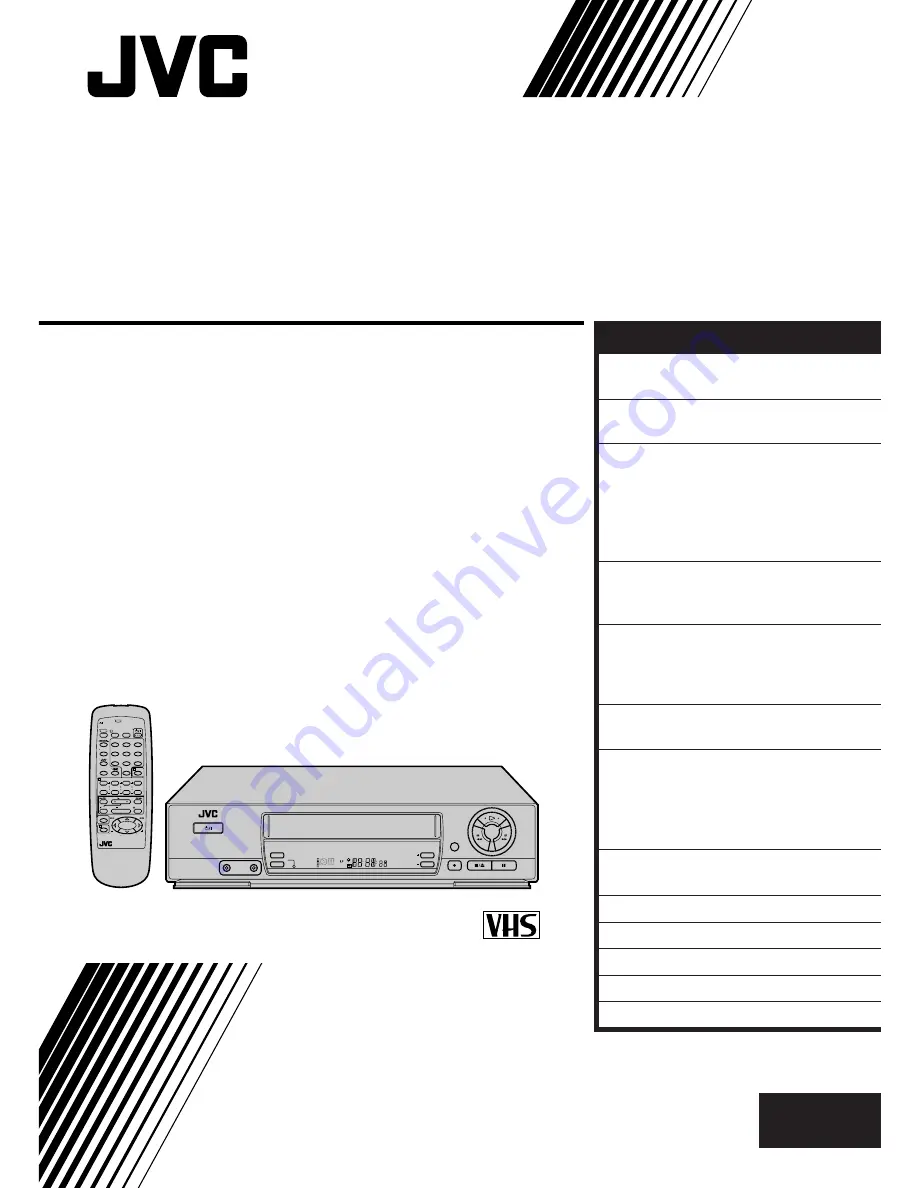
HR-J251MS
VIDEO CASSETTE RECORDER
INSTRUCTIONS
LPT0139-001B
PAL NTSC
POWER
SP/LP/EP
B.E.S.T. PICTURE
TV PROG
COLOUR
SYSTEM
VIDEO
AUDIO
REVIEW
SP
PROG.
CHECK
PROG.
Press and hold TV button while pressing
, TV PROG +/–, TV/VCR
TV
1
2
3
4
0
/AUX
6
7
8
/DAILY
5
9
/WEEKLY
TV/VCR
CANCEL
START
REW
FF
PLAY
REC
MENU
OK
STOP
TV PROG +
TV PROG –
TV VOL
PAUSE
STOP
DATE
TV PROG
C.RESET
TIMER
1
4
3
2
TV VOL
PUSH JOG
EXPRESS PROGRAMMING
EN
CONTENTS
ENGLISH
SAFETY FIRST
2
Safety Precautions ...................... 2
INSTALLING YOUR NEW RECORDER 3
Basic Connections ..................... 3
INITIAL SETTINGS
4
Video Channel Set ..................... 4
Auto Set Up ............................... 6
On-Screen Displays ................... 8
Select Language ......................... 9
Clock Set ................................... 9
PLAYBACK
10
Basic Playback ......................... 10
Playback Features ..................... 11
RECORDING
14
Basic Recording ....................... 14
Recording Features .................. 15
B.E.S.T. Picture System ............. 16
TIMER RECORDING
18
Express Timer Programming ..... 18
EDITING
22
Edit To Another Video
Recorder .................................. 22
Edit From A Camcorder Or
Another Video Recorder ........... 23
INFORMATION ON MULTI-SYSTEM
COMPATIBILITY
24
TUNER SET
26
TROUBLESHOOTING
30
QUESTIONS AND ANSWERS
33
INDEX
34
SPECIFICATIONS
37