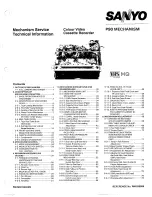JVC HR-J580EK, Instructions Manual
The JVC HR-J580EK is a versatile VHS player/recorder that offers exceptional performance and durability. For easy operation and troubleshooting, the included Service Manual provides detailed instructions and insights. Download the manual for free from our website to enhance your user experience with this exceptional product.