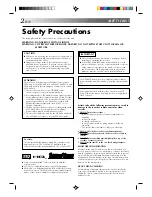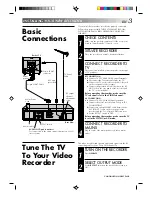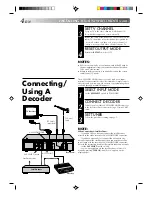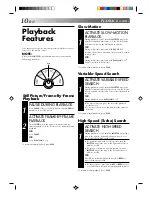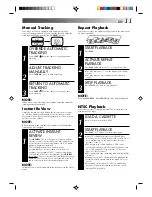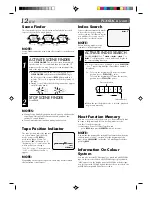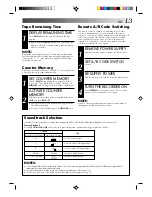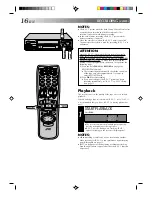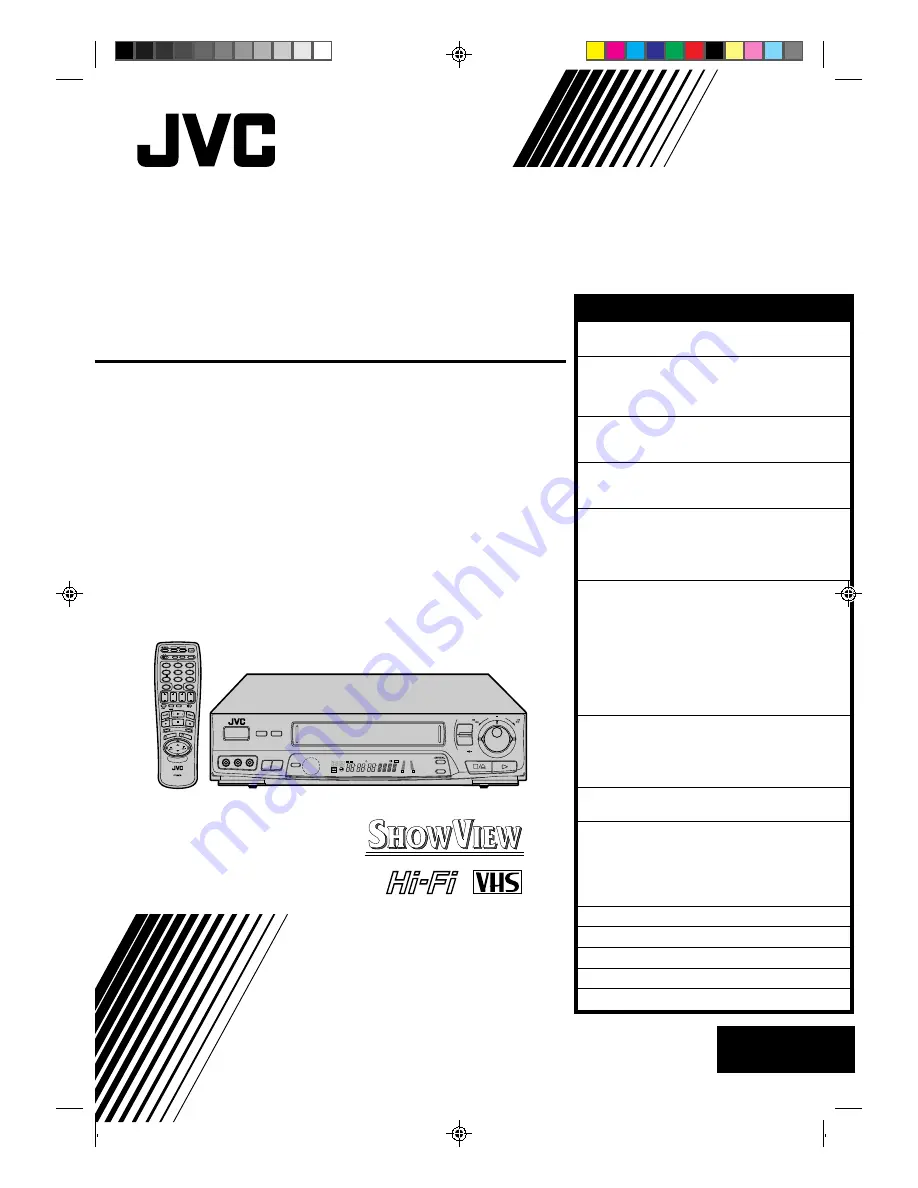
CONTENTS
SAFETY FIRST
2
Safety Precautions .................................... 2
INSTALLING YOUR NEW RECORDER
3
Basic Connections ................................... 3
Tune The TV To Your Video Recorder ...... 3
Connecting/Using A Decoder .................. 4
INITIAL SETTINGS
5
Tuner Set .................................................. 5
Clock Set ................................................. 7
PLAYBACK
9
Basic Playback ......................................... 9
Playback Features .................................. 10
RECORDING
14
Basic Recording ..................................... 14
B.E.S.T. Picture System ........................... 15
On-Screen Displays ............................... 17
Recording Features ................................ 18
TIMER RECORDING
20
Information On ShowView .................... 20
Guide Prog. Number Set ..................... 20
When Using A Satellite Tuner .............. 21
ShowView Timer Recording ................... 22
Regular Timer Programming .................. 24
Check And Cancel Programmes .......... 25
Auto SP/LP Timer ................................. 25
PDC/VPS Recording ............................ 25
Timer Warning .................................... 25
EDITING
26
Edit To Or From Another Video
Recorder ................................................ 26
Edit From A Camcorder ......................... 27
Audio Dubbing ...................................... 28
REMOTE CONTROL
30
Multi-Brand Remote Control .................. 30
USING THE CONFIRMATION SCREEN
31
Storing Channels Manually .................... 31
Delete A Channel .................................. 31
Change Station Channel Position ........... 31
Set Stations ............................................ 32
Fine-Tuning Channels Already Stored .... 32
TV STATION AND ID LIST
33
TROUBLESHOOTING
34
QUESTIONS AND ANSWERS
36
INDEX
37
SPECIFICATIONS
Back Cover
HR-J638E/EH
VIDEO CASSETTE RECORDER
INSTRUCTIONS
PU30425-1883
PAL
FF
REW
SHUTTLE
AUTO SP / LP
TIMER
TIMER
VIDEO(MONO)L–AUDIO–R
SP/LP
– TV PROG. +
OPERATE
AUDIO
DUBBING
TV PROG /
JOG
6
q
SP
LP
EP
M
D
VIDEO
D
I T R
W
+8
4
0
6
10
–20dB
NORM
L 1
2 R
REMAIN
SCE
NE FIN
DER
PROG CHE
CK
TV VOL.
OPERATE
MODE
CLOCK
CH SET
C.MEMORY
DISPLAY
DAILY
AUX
ADD TIME
C.RESET
CANCEL
DATE
STOP
START
AUDIO MONITOR
(MONITOR)
TV/VIDEO
TV
VCR
TIMER
WEEKLY
A
1
2
4
5
3
6
8
0
7
9
B
PUSH JOG
MULTI BRAND
REMOTE CONTROL UNIT
TV
PROG.
PRO
G
OK
EXPRESS PROGRAMMING
STORE
2
1
3
ENGLISH
EN