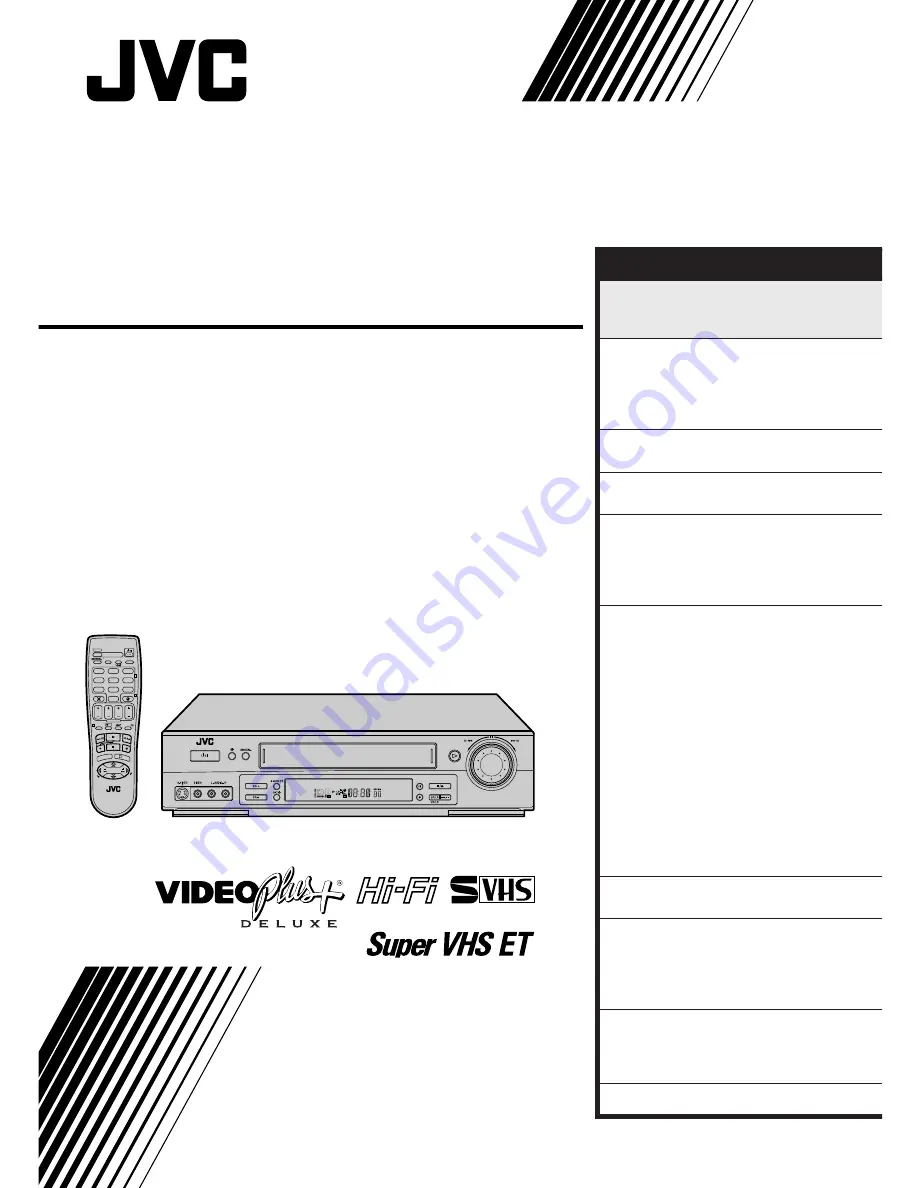
HR-S6722EK
VIDEO CASSETTE RECORDER
INSTRUCTIONS
LPT0329-001A
625
TV PR +
TV PR –
T
V
–
TV
+
TV
0000
STOP
FIN
MENU
OK
TV/VCR
DAILY/QTDN.
VPS/PDC
AUX
?
WEEKLY/HEBDO
PROG
30 SEC
– –:– –
AUDIO
1
2
3
4
6
5
7
8
9
0
DATE
START
DEBUT
PR
2
4
1
3
ENTER/ENTR
EE
EXPRESS
VPS/PDC
CONTENTS
SAFETY FIRST
2
Safety Precautions ............................. 2
Some Do's And Don'ts ..................... 4
QUICK SET UP GUIDE
5
CHECK THE CONTENTS .................. 5
INSTALLATION ................................ 6
AUTO SET UP .................................. 8
PRESET DOWNLOAD ...................... 9
T-V LINK
11
T-V Link Functions .......................... 11
SATELLITE RECEIVER CONTROL
12
Satellite Receiver Control Setting .... 12
BASIC OPERATIONS
14
Playback ......................................... 14
Recording ....................................... 16
VIDEO Plus+
®
Timer Programming ... 18
Express Timer Programming ............ 20
ADVANCED OPERATIONS
24
Playback Picture Adjustment .......... 24
Selecting The Sound You Want ....... 25
Looking For The Scene You Want ... 26
Recording According To Tape
Type ................................................ 27
Playback/Recording According
To Tape Characteristics ................... 28
Automatic Satellite Programme
Recording ....................................... 30
Minimizing Picture Degradation
While Editing .................................. 32
Edit From A Camcorder ................... 33
Edit To Or From Another Video
Recorder ......................................... 34
Other Functions .............................. 37
SYSTEM CONNECTIONS
41
Connection To A Stereo System ...... 41
SUBSIDIARY SETTINGS
42
Clock Set ........................................ 42
VIDEO Plus+
®
Setup ....................... 43
Video Channel Set .......................... 44
Tuner Set ......................................... 46
SUBSIDIARY INFORMATION
53
Questions And Answers .................. 53
Troubleshooting .............................. 54
Index .............................................. 56
SPECIFICATIONS
Back Cover


































