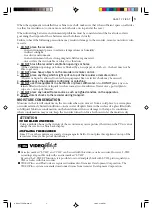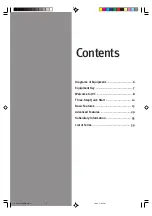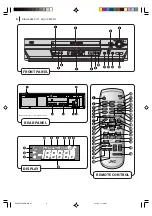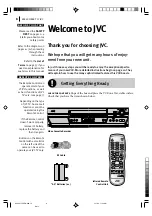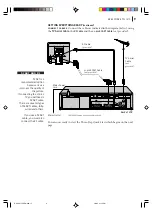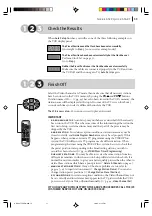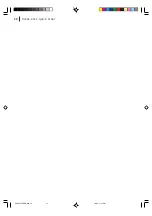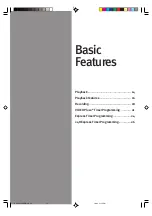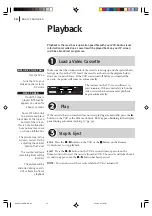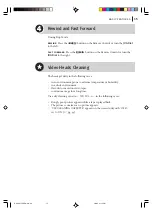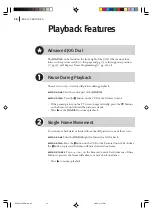Reviews:
No comments
Related manuals for HR-S6975EK

VRA211
Brand: Zenith Pages: 32

SLV-SE310
Brand: Sony Pages: 12

SLV-SE30EE
Brand: Sony Pages: 56

SLV-SE70EX
Brand: Sony Pages: 76

SLV-SE210G
Brand: Sony Pages: 56

SLV-SE40EG
Brand: Sony Pages: 72

SLV-SE45UX
Brand: Sony Pages: 76

SLV-SE50EE
Brand: Sony Pages: 76

SLV-SE210D
Brand: Sony Pages: 61

SLV-SE70NP1, SLV-SE70NP2, SLV-
Brand: Sony Pages: 84

SLV-SE310D
Brand: Sony Pages: 81

SLV-SE80EG
Brand: Sony Pages: 88

SLV-SE230G
Brand: Sony Pages: 76

SLV-SE220G/I
Brand: Sony Pages: 76

SLV-SE430K
Brand: Sony Pages: 84

SLV-SE420K
Brand: Sony Pages: 84

SLV-SE410K
Brand: Sony Pages: 84

SLV-SE220G
Brand: Sony Pages: 76