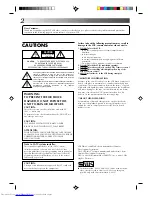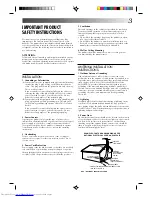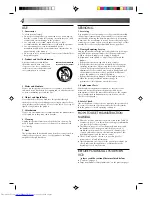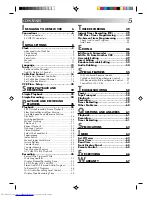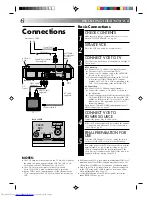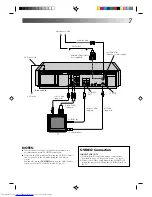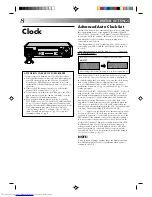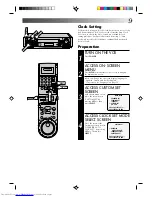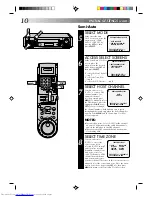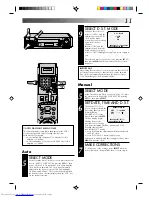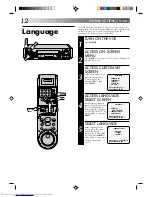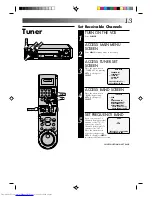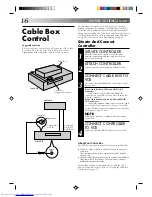HR-S7300U
VIDEO CASSETTE RECORDER
INSTRUCTIONS
PU30425-1827
For Customer Use:
Enter below the Serial No. which is
located on the rear of cabinet. Retain
this information for future reference.
Model No. HR-S7300U
Serial No.
w
Channel
Changer
Cable
REW
FF
JOG
SHUTTLE
POWER
MENU
CH/SET
A.DUB
00
00
00
00
00
00
00
00
00
00
0
00
00
00
00
00
00
00
00
00
00
0
PAUSE
REC
STOP/EJECT
PLAY
INSERT
SELECT
+
–
H
M
S
I T R
TIMER
VIDEO
M
SP
EP
R E C
SAP
PAUSE
ST
AM
PM
PLAY
L
dB
–20
15
10
8
4
6
2
0
2
4
6
+8
R
dB
–20
15
10
8
4
6
2
0
2
4
6
+8
S-VHS
DYNAMIC
CONTRAST
POWER
TV/
VIDEO
VOL.
CH
TV
VCR
CABLE
TIMER
SEARCH
SKIP SEARCH
BACK
LIGHT
PLAY
STOP
DISPLAY
JOG/SHUTTLE
MBR
ILLUMINATED
MULTI BRAND REMOTE
REMOTE CONTROL UNIT
EN
ENGLISH