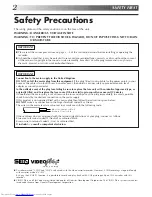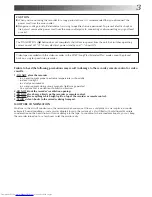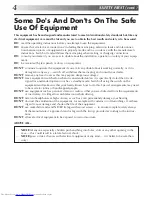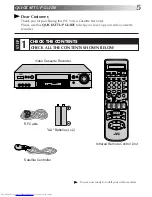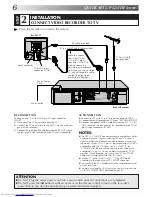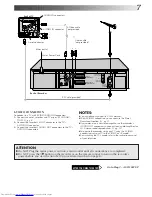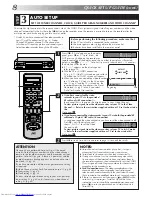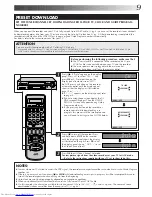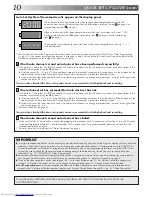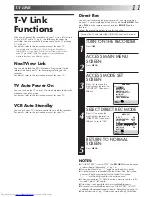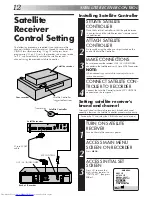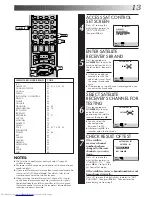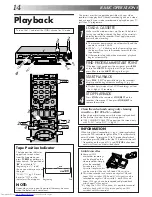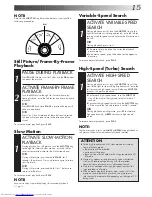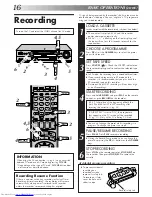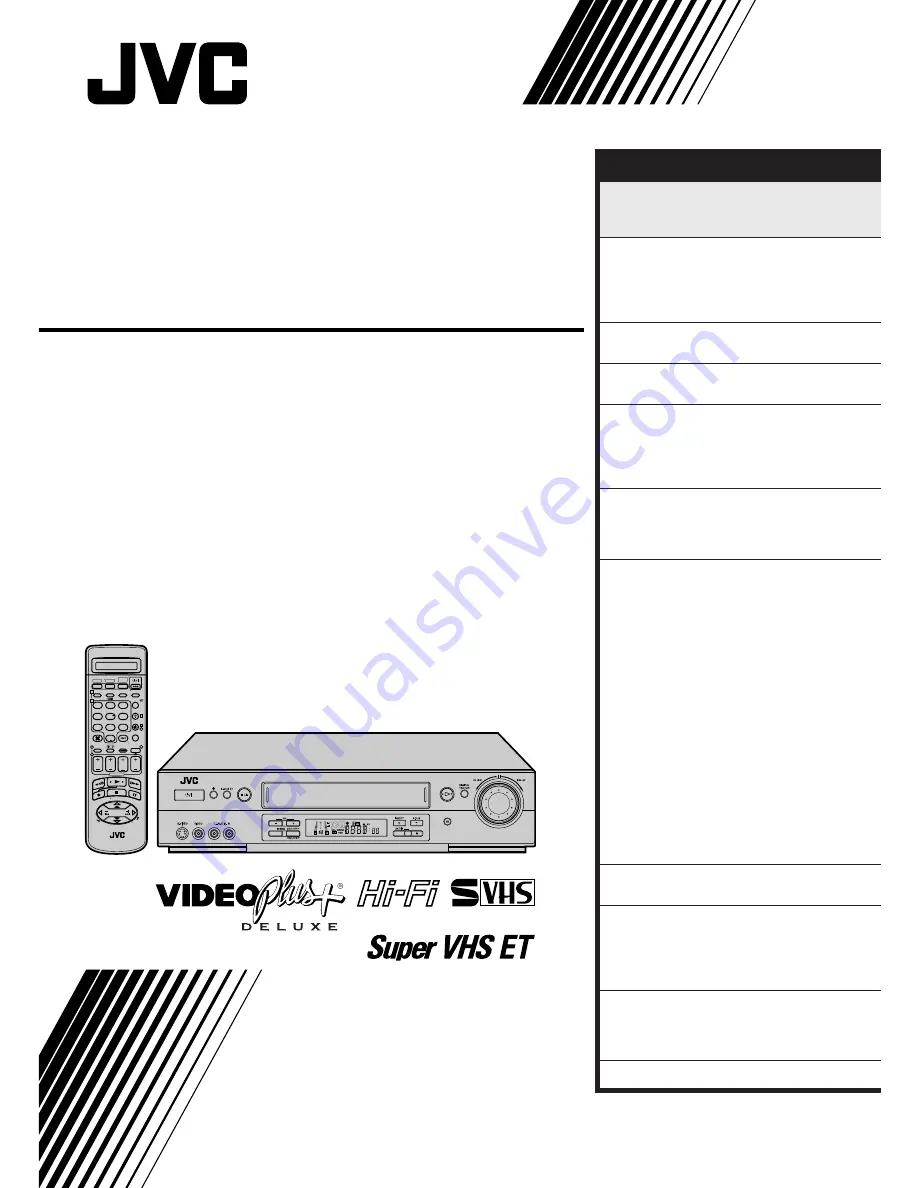
HR-S8700EK
VIDEO CASSETTE RECORDER
INSTRUCTIONS
LPT0319-001A
625
1
. , /
ABC
DEF
GHI
JKL
MNO
PQRS
TUV
WXYZ
2
3
4
5
6
7
8
9
1
2
1
2
3
VCR
TV
CABLE
/SAT
TV/VCR
– –:– –
AUDIO
0000
START
DEBUT
STOP
FIN
DATE
PR
DAILY/QTDN.
VPS/PDC
AUX
WEEKLY/HEBDO
EXPRESS
LCD PROG
0
PROG
NAVIGATION
OK
3
4
4
MENU
30 SEC
TV PR +
TV PR –
T
V
–
TV
+
ENTER/ENTREE
SYNCHRO
CONTENTS
SAFETY FIRST
2
Safety Precautions ................................... 2
Some Do's And Don'ts ............................ 4
QUICK SET UP GUIDE
5
CHECK THE CONTENTS ........................ 5
INSTALLATION ....................................... 6
AUTO SET UP ......................................... 8
PRESET DOWNLOAD ............................ 9
T-V LINK
11
T-V Link Functions ................................. 11
SATELLITE RECEIVER CONTROL
12
Satellite Receiver Control Setting ........... 12
BASIC OPERATIONS
14
Playback ............................................... 14
Recording ............................................. 16
VIDEO Plus+
®
Timer Programming ....... 18
Express Timer Programming .................. 20
VIDEO NAVIGATION
24
Navigation ............................................ 24
Title Editing ........................................... 26
Finding Title .......................................... 30
ADVANCED OPERATIONS
32
Playback Picture Adjustment ................. 32
Selecting The Sound You Want .............. 34
Looking For The Scene You Want .......... 36
Recording According To Tape Type ....... 37
Playback/Recording According To
Tape Characteristics .............................. 38
Automatic Satellite Programme
Recording ............................................. 40
Remote Control Functions ..................... 42
Minimizing Picture Degradation
While Editing ........................................ 45
Edit From A Camcorder ......................... 46
Synchro Editing ..................................... 47
Edit To Or From Another Video
Recorder ............................................... 48
Audio Dubbing ..................................... 51
Insert Editing ......................................... 52
Information On J Terminal ..................... 54
Other Functions .................................... 55
SYSTEM CONNECTIONS
59
Connection To A Stereo System ............. 59
SUBSIDIARY SETTINGS
60
Video Channel Set ................................. 60
Tuner Set ............................................... 62
Clock Set ............................................... 69
VIDEO Plus+
®
System Setup .................. 70
SUBSIDIARY INFORMATION
71
Questions And Answers ........................ 71
Troubleshooting .................................... 72
Index ..................................................... 75
SPECIFICATIONS
Back Cover