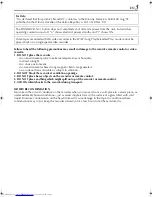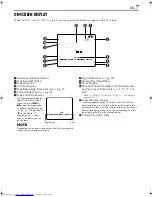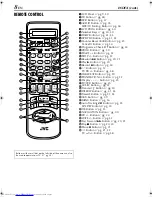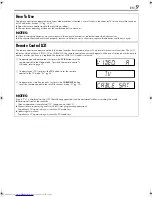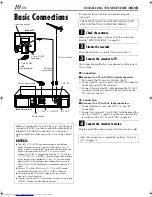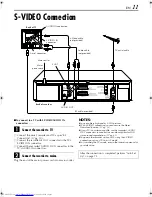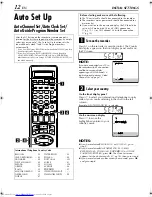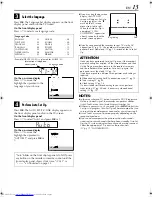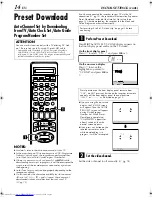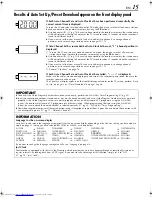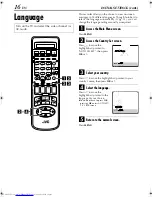EN
ENGLISH
CONTENTS
Filename [Cov1.fm]
VIDEO CASSETTE RECORDER
SAFETY FIRST
2
Safety Precautions ........................................ 2
INDEX 4
INSTALLING YOUR NEW RECORDER
10
Basic Connections ..................................... 10
S-VIDEO Connection ................................. 11
INITIAL SETTINGS
12
Auto Set Up ............................................... 12
Preset Download ....................................... 14
Language ................................................... 16
SAT CONTROL SET
17
Satellite Receiver Control Setting ............... 17
T-V LINK
19
T-V Link Functions ..................................... 19
PLAYBACK 20
Basic Playback ........................................... 20
Playback Features ...................................... 21
RECORDING 24
Basic Recording ......................................... 24
Recording Features .................................... 25
B.E.S.T. Picture System ............................... 29
TIMER RECORDING
30
S
HOW
V
IEW®
Timer Programming ............... 30
Express Timer Programming ....................... 32
Automatic Satellite Programme Recording ... 36
REMOTE CONTROL FUNCTIONS
37
VIDEO NAVIGATION
40
Navigation ................................................. 40
Edit Title .................................................... 42
Find Title ................................................... 46
EDITING 49
Edit From A Camcorder .............................. 49
Output/Input Set ........................................ 50
Edit To Or From Another Video Recorder ... 52
Audio Dubbing .......................................... 54
Insert Editing .............................................. 56
Synchro Editing .......................................... 58
Information On J Terminal ......................... 59
SYSTEM CONNECTIONS
60
Connecting To A Satellite Receiver ............ 60
Connecting/Using A Decoder .................... 62
Connecting/Using A Stereo System ............ 63
SUBSIDIARY SETTINGS
64
Mode Set ................................................... 64
Tuner Set ................................................... 68
Video Channel Set ..................................... 74
S
HOW
V
IEW®
System Setup .......................... 75
Clock Set ................................................... 76
TROUBLESHOOTING 78
QUESTIONS AND ANSWERS
81
SPECIFICATIONS 82
LIST OF TERMS
83
LPT0327-001A
Cov1.fm Page 1 Thursday, July 20, 2000 4:25 PM