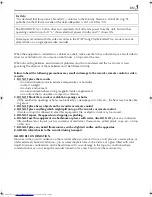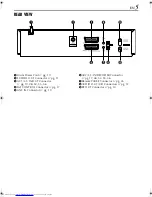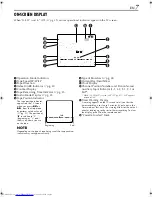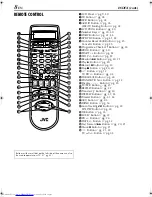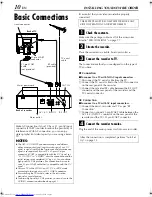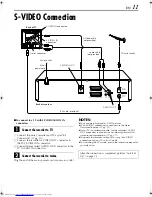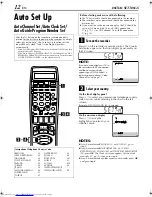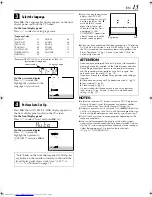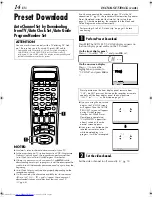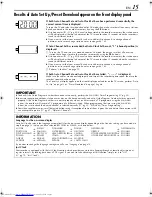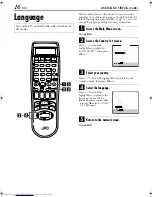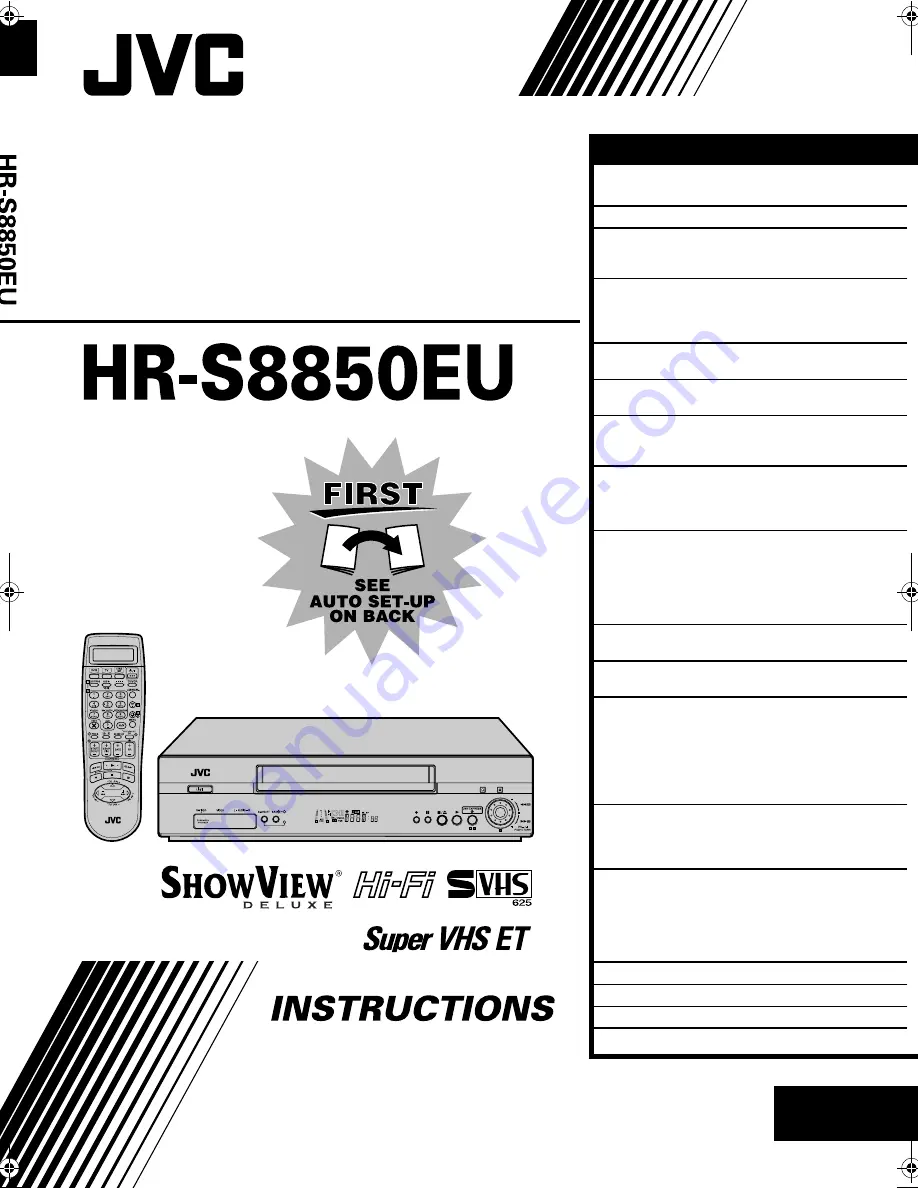
INSERT
A.DUB
EN
ENGLISH
CONTENTS
Filename [Cov1.fm]
VIDEO CASSETTE RECORDER
SAFETY FIRST
2
Safety Precautions ....................................2
INDEX 4
INSTALLING YOUR NEW RECORDER
10
Basic Connections ..................................10
S-VIDEO Connection ..............................11
INITIAL SETTINGS
12
Auto Set Up ............................................12
Preset Download ....................................14
Language ................................................16
SAT CONTROL SET
17
Satellite Receiver Control Setting ............17
T-V LINK
19
T-V Link Functions .................................19
PLAYBACK 20
Basic Playback .......................................20
Playback Features ...................................21
RECORDING 24
Basic Recording ......................................24
Recording Features .................................25
B.E.S.T. Picture System ...........................29
TIMER RECORDING
30
S
HOW
V
IEW®
Timer Programming ............30
Express Timer Programming ...................32
24 Hour Express Timer Programming .....34
Automatic Satellite Programme
Recording ...............................................37
PROGRAMME NAVIGATION
38
Navigation ..............................................38
REMOTE CONTROL
42
Remote Control Functions .......................42
EDITING 45
Edit From A Camcorder ..........................45
Output/Input Set .....................................46
Edit To Or From Another Video
Recorder .................................................48
Audio Dubbing .......................................50
Insert Editing ...........................................52
SYSTEM CONNECTIONS
54
Connecting To A Satellite Receiver .........54
Connecting/Using A Decoder .................56
Connecting/Using A Stereo System .........57
SUBSIDIARY SETTINGS
58
Mode Set ................................................58
S
HOW
V
IEW®
System Setup ......................63
Tuner Set ................................................64
Clock Set ................................................70
Video Channel Set ..................................72
TROUBLESHOOTING 73
QUESTIONS AND ANSWERS
76
SPECIFICATIONS 77
LIST OF TERMS
78
LPT0487-001A
Cov1.fm Page 1 Thursday, April 26, 2001 6:19 PM
Summary of Contents for HR-S8850EU
Page 79: ...EN 79 MEMO ...