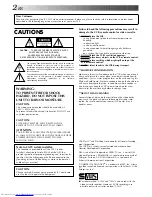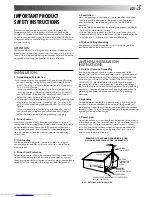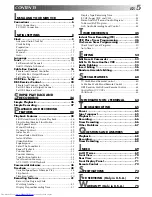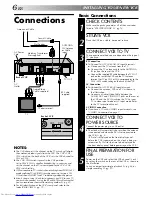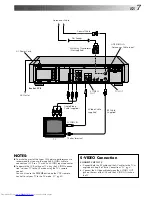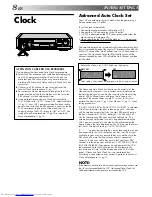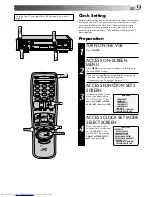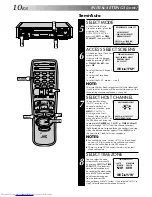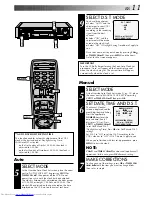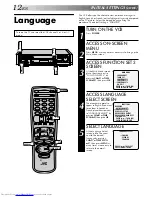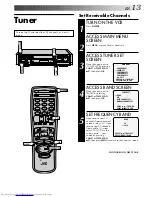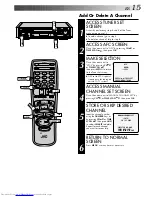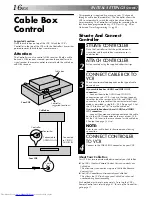HR-S9400U
VIDEO CASSETTE RECORDER
INSTRUCTIONS
PU30425-1956-1
For Customer Use:
Enter below the Serial No. which is
located on the rear of cabinet. Retain
this information for future reference.
Model No. HR-S9400U
Serial No.
ILLUMI GUIDE
C.M
EMOR
Y
SKIP SEAR
CH
POWER
ENTER
PLAY
STOP
OSD
DAILY (M–F)
AUX
C.RESET
CH SKIP
CANCEL
TV
VOL.
CH
SP/EP
DISPLAY TV/VCR
(VIDEO)
TV
CABLE
DBS
VCR
TIMER
WEEKLY
A
1
2
4
5
3
6
8
0
7
9
B
REW
REC
FF
PAUS
E
ADD
MEN
U
OK
MULTI BRAND
REMOTE CONTROL UNIT
8
SE
AR
CH
SLO
W
SLOW
SE
AR
C
H
FF
REW
PLAY
POWER
MENU
STOP/EJECT
REW
FF
CH
OK
L
dB
–20
15
10
8
4
6
2
0
2
4
6
+8
R
dB
–20
15
10
8
4
6
2
0
2
4
6
+8
H
M
S
R E C
SAP
PAUSE
ST
PLAY
I T R
TIMER
VIDEO
M
SP
EP
AM
PM
DYNAMIC
CONTRAST
JOG
SHUTTLE
S-VHS