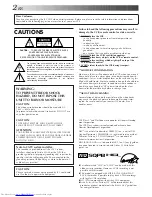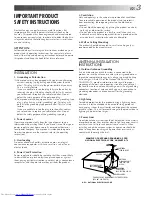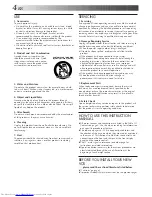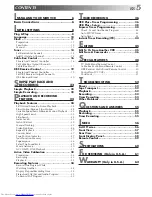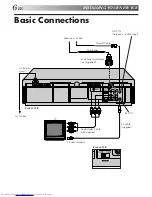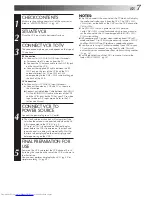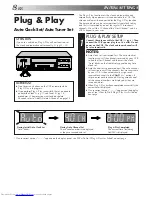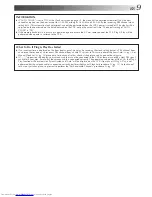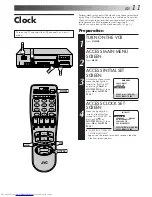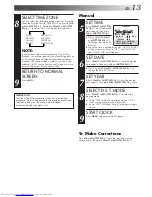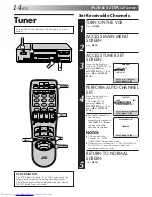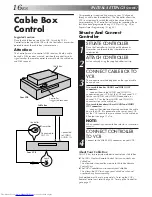HR-VP655U
VIDEO CASSETTE RECORDER
INSTRUCTIONS
LPT0021-001A
For Customer Use:
Enter below the Model No. and
Serial No. which are located on the
rear of cabinet. Retain this
information for future reference.
Model No.
Serial No.
OK
MENU
POWER
VIDEO (MONO)L–AUDIO–R
STOP/EJECT
PAUSE
REC
REW
FF
PLAY
CH
SP
VCR
TV CH +
T
V
V
O
L
–
TV CH –
TV
V
O
L
+
TV
CANCEL
TIMER
START
STOP
DATE
PLAY
REW
REC
STOP
SHUTTLE
PLUS
PAUSE
FF
MENU
OK
CH
POWER
TV/VCR
C.RESET
DBS
DAILY(M-F)
AUX
WEEKLY
PROG
CHECK
PROG
SP/EP
SKIP SEARCH
DISPLAY
ENTER/OSD
CABLE/
DBS
1
2
3
4
5
6
7
8
9
0
2
4
1
3
EXPRESS PROGRAMMING
MULTI BRAND
REMOTE CONTROL UNIT
MBR SET
A/B
Summary of Contents for HR-VP655U
Page 63: ...EN 63 MEMO ...