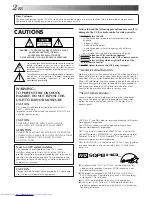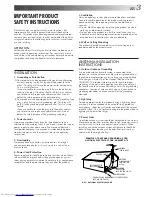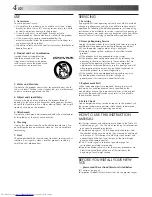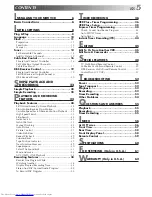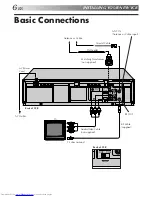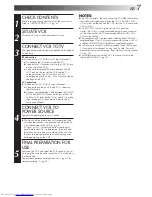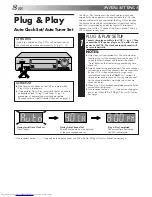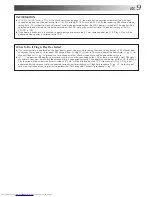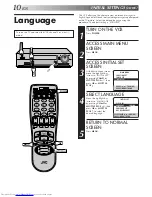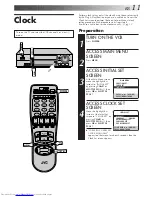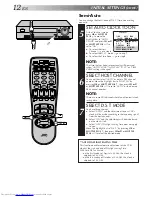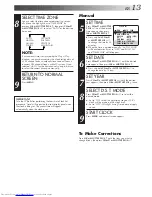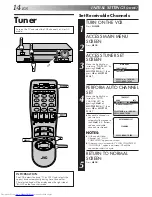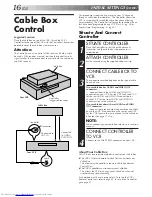HR-VP674U
VIDEO CASSETTE RECORDER
INSTRUCTIONS
LPT0162-001B
For Customer Use:
Enter below the Model No. and
Serial No. which are located on the
rear of cabinet. Retain this
information for future reference.
Model No.
Serial No.
TV CH +
T
V
V
O
L
–
TV CH –
TV
V
O
L
+
TV
CANCEL
TIMER
START
STOP
DATE
PLAY
REW
REC
STOP
SHUTTLE
PLUS
PAUSE
FF
MENU
OK
CH
POWER
TV/VCR
C.RESET
DBS
DAILY(M-F)
AUX
WEEKLY
PROG
CHECK
PROG
SP/EP
SKIP SEARCH
DISPLAY
ENTER/OSD
CABLE/
DBS
1
2
3
4
5
6
7
8
9
0
2
4
1
3
EXPRESS PROGRAMMING
MULTI BRAND
REMOTE CONTROL UNIT
MBR SET
A/B
POWER
VIDEO (MONO)L—AUDIO—R
MENU
OK
CH
PLAY
REC
STOP/EJECT
PAUSE
JOG
SHUTTLE
FF
REW
SP
EP
VCR
Summary of Contents for HR-VP674U
Page 63: ...EN 63 MEMO ...