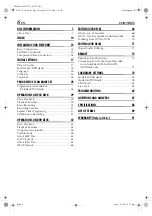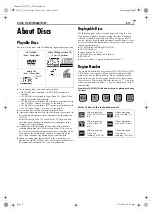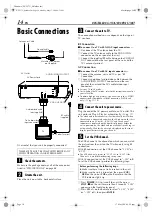Filename [XVC37U_02Cov1.fm]
DVD PLAYER &
VIDEO CASSETTE RECORDER
INSTRUCTIONS
LPT0896-001B
HR-XVC37U
For Customer Use:
Enter below the Model No. and
Serial No. which are located on the
rear of cabinet. Retain this
information for future reference.
Model No.
Serial No.
XVC37U_01.book Page 1 Wednesday, June 16, 2004 8:02 PM