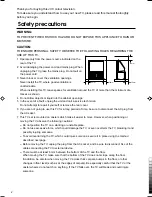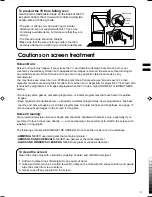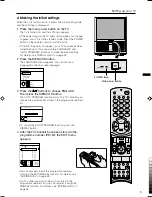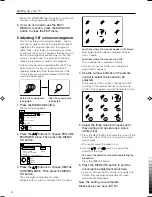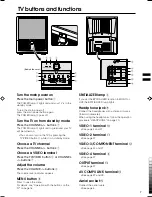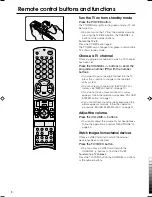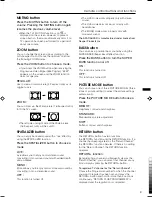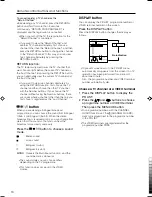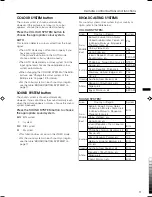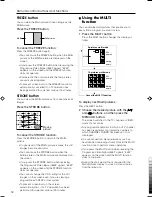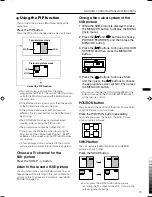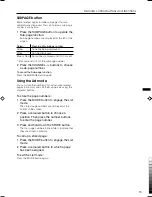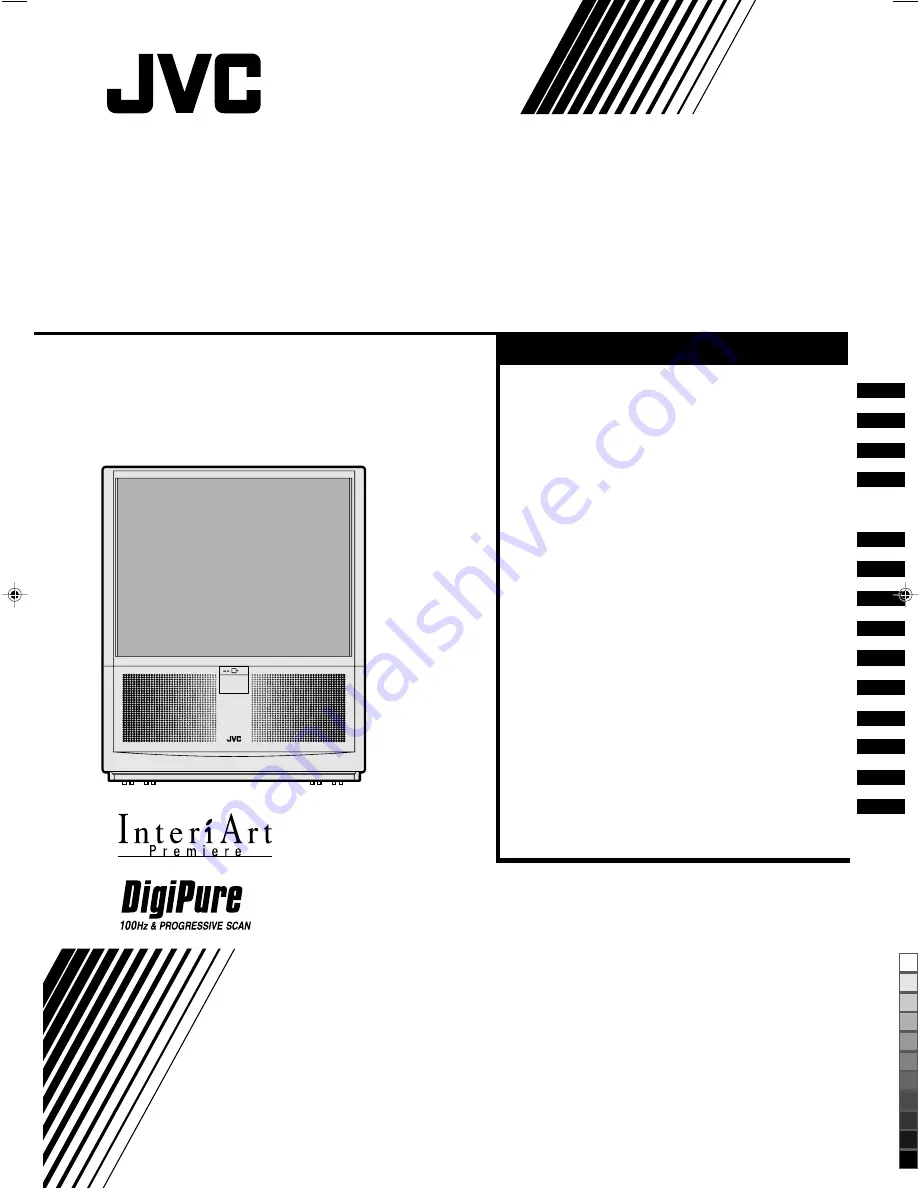
INSTRUCTIONS
REAR PROJECTION TELEVISION
HV-53PRO
Contents
Safety precautions
Cautions on screen treatment
Setting up your TV
TV buttons and functions
Remote control buttons
and functions
Using the TV's menu
Basic operation
PICTURE SETTING menu
PICTURE FEATURES menu
SOUND SETTING menu
FEATURES menu
INSTALL menu
Additional preparation
Troubleshooting
Specifications
. . . . . . . . . . . . 2
. . . 3
. . . . . . . . . . . . 4
. . . . . . . 7
. . . 8
. . . . . . . . . . . 16
. . . . . . . . . . . . . 16
. . . . 17
. . . 18
. . . . . . 20
. . . . . . . . . . . 21
. . . . . . . . . . . . . 23
. . . . . . . . . 27
. . . . . . . . . . . . . . 30
. . . . . . . . . Back cover
LCT1078-001A_p01-15
11/2/01, 2:11 PM
1
Black