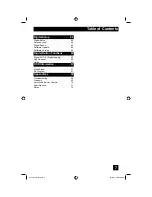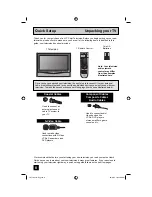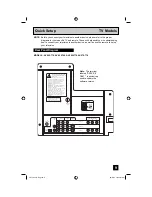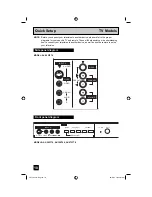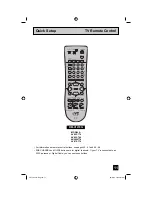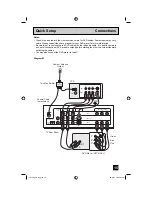LCT1855-001B-A
0805JGI-II-IM
Model Number:
Serial Number:
Illustration of AV-30W776 and RM-C1270G
Color Television Users Guide
POWER
THEATER PRO
VIDEO STATUS
SLEEP
TIMER
FAVORITE
SUB CH
1
7
4
TUNE
3
9
6
/TV
MUTING
MENU
OK
BACK
2
8
0
5
CH +
VOL
–
VOL
+
REC
OPEN/CLOSE
STILL/PAUSE
STOP
PAUSE
PLAY
FF
REW
TV CATV VCR
DVD
VCR CHANNEL
PREV NEXT
TV/VCR
VCR/
DVD
POWER
ASPECT
CH –
TV
RM-C1270G
ML/MTS SOUND
GUIDE
DISPLAY
C.C.
D/A
INPUT
Important Note:
In the spaces below, enter the model and serial number of your television (located
at the rear of the television cabinet). Staple your sales receipt or invoice to the
inside cover of this guide. Keep this user’s guide in a convenient place for future
reference. Keep the carton and original packaging for future use.
For Models:
AV-32S776
AV-32S766
AV-30W776
AV-27S776
LCT1855 "B" English 1
LCT1855 "B" English 1
10/3/05 10:23:52 AM
10/3/05 10:23:52 AM
Summary of Contents for I' Art Pro AV-27S776
Page 69: ...69 LCT1855 B English 69 LCT1855 B English 69 10 3 05 10 24 22 AM 10 3 05 10 24 22 AM ...
Page 70: ...70 LCT1855 B English 70 LCT1855 B English 70 10 3 05 10 24 22 AM 10 3 05 10 24 22 AM ...
Page 75: ...75 Notes LCT1855 B English 75 LCT1855 B English 75 10 3 05 10 24 23 AM 10 3 05 10 24 23 AM ...
Page 76: ...76 Notes LCT1855 B English 76 LCT1855 B English 76 10 3 05 10 24 23 AM 10 3 05 10 24 23 AM ...
Page 77: ...77 Notes LCT1855 B English 77 LCT1855 B English 77 10 3 05 10 24 23 AM 10 3 05 10 24 23 AM ...
Page 78: ...78 Notes LCT1855 B English 78 LCT1855 B English 78 10 3 05 10 24 23 AM 10 3 05 10 24 23 AM ...
Page 79: ...79 Notes LCT1855 B English 79 LCT1855 B English 79 10 3 05 10 24 23 AM 10 3 05 10 24 23 AM ...