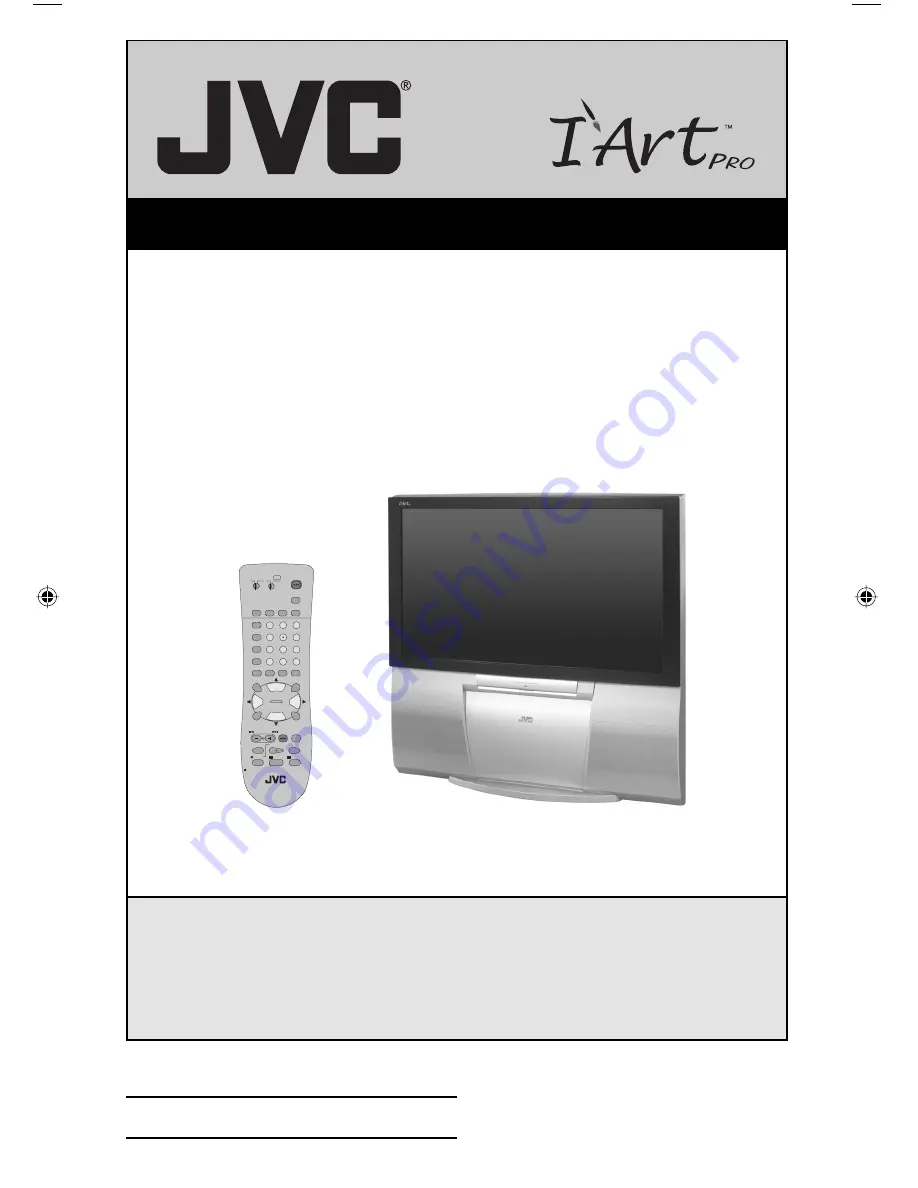
Important Note:
In the spaces below, enter the model and serial number of your television (located
at the rear of the television cabinet). Staple your sales receipt or invoice to the
inside cover of this guide. Keep this user’s guide in a convenient place for future
reference. Keep the carton and original packaging for future use.
LCT1885-001A-A
0705JGI-II-IM
Model Number:
Serial Number:
Illustration of AV-56P776 and RM-C1270G
For Models:
AV-48P776
AV-56P776
AV-48P786
AV-56P786
Projection Television Users Guide
POWER
THEATER PRO
VIDEO STATUS
SLEEP
TIMER
FAVORITE
SUB CH
1
7
4
TUNE
3
9
6
/TV
MUTING
MENU
OK
BACK
2
8
0
5
CH +
VOL
–
VOL
+
REC
OPEN/CLOSE
STILL/PAUSE
STOP
PAUSE
PLAY
FF
REW
TV CATV VCR
DVD
VCR CHANNEL
PREV NEXT
TV/VCR
VCR/
DVD
POWER
ASPECT
CH –
TV
RM-C1270G
ML/MTS SOUND
GUIDE
DISPLAY
C.C.
D/A
INPUT
LCT1885-001A-A ENG 1
7/20/05, 9:07:37 AM
Summary of Contents for I'Art Pro AV-48P776
Page 72: ...72 ...
Page 73: ...73 ...
Page 75: ...75 Notes ...
Page 76: ...76 Notes ...
Page 77: ...77 Notes ...
Page 78: ...78 Notes ...
Page 79: ...79 Notes ...


































