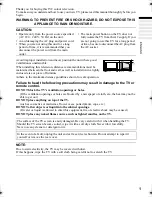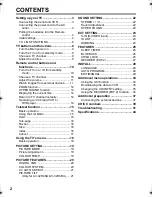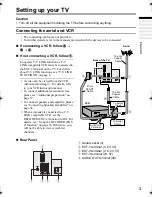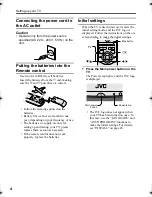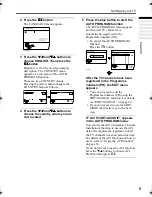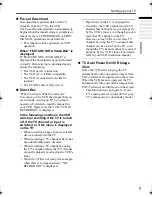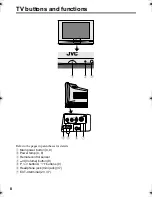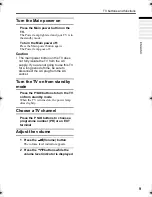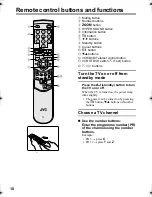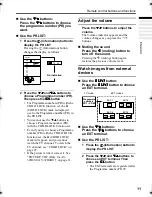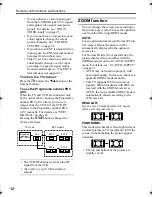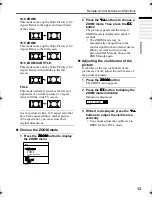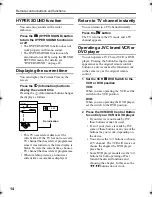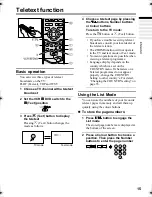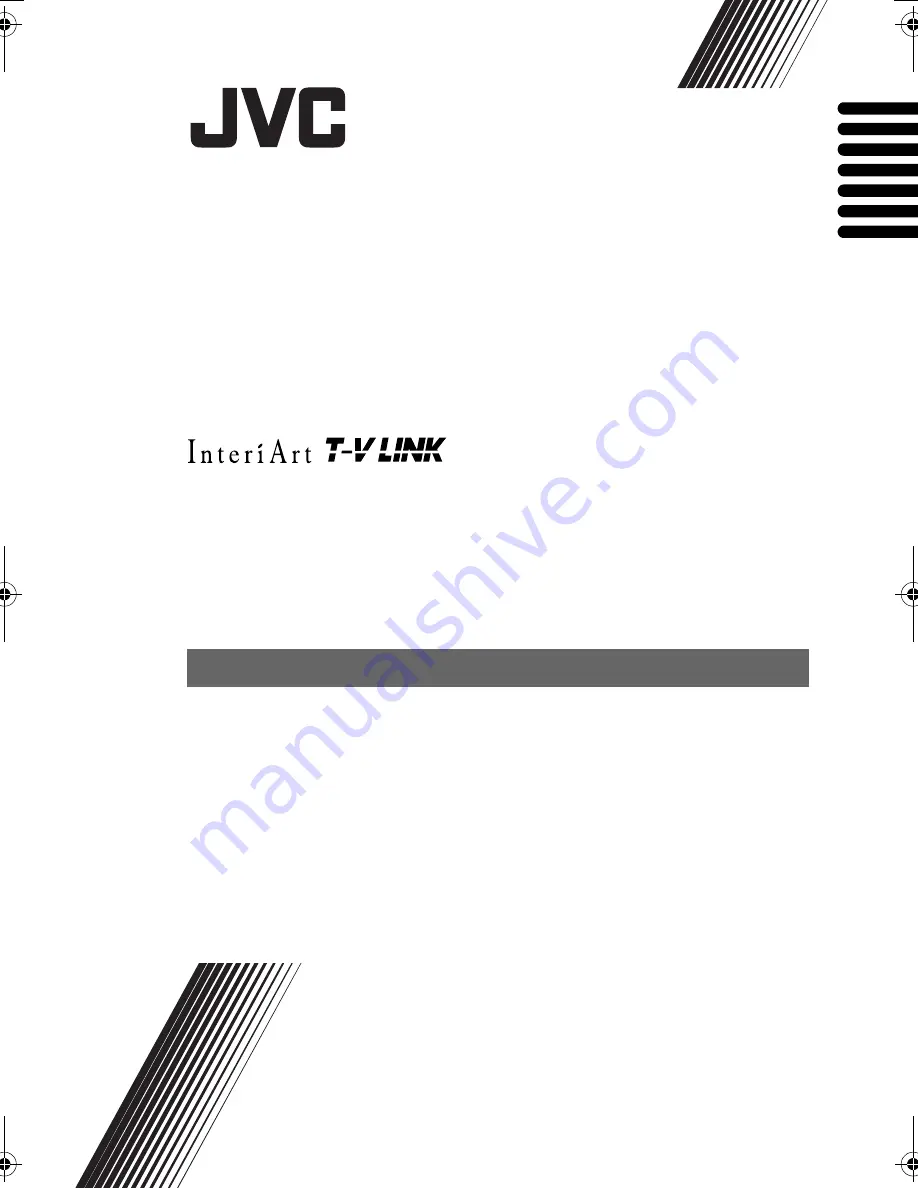
AV-32/28H4SU/BU / LCT1583-001A-U / All Cover
Cover01
COLOUR TELEVISION
INSTRUCTIONS
FARBFERNSEHGERÄT
BEDIENUNGSANLEITUNG
TELEVISEUR COULEUR
MANUEL D’INSTRUCTIONS
KLEURENTELEVISIE
GEBRUIKSAANWIJZING
TELEVISOR A COLOR
MANUAL DE INSTRUCCIONES
TELEVISORE A COLORI
ISTRUZIONI
TELEVISOR A CORES
INSTRUÇÕES
AV-32H4SU
AV-28H4SU
AV-32H4BU
AV-28H4BU
ENGLISH
DEUTSCH
FRANÇAIS
NEDERLANDS
CASTELLANO
ITALIANO
PORTUGUÊS
LCT1583-001A-U_Cover.fm Page 1 Tuesday, January 13, 2004 3:29 PM