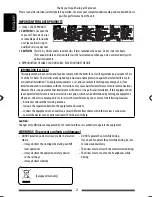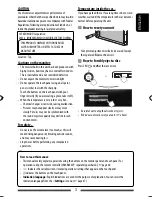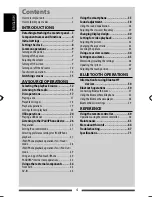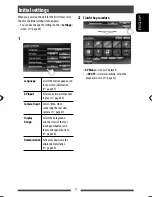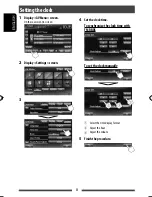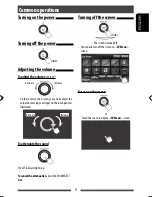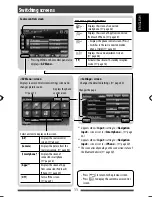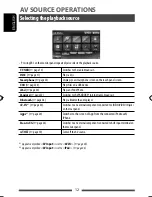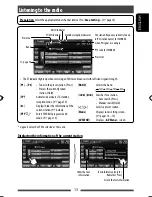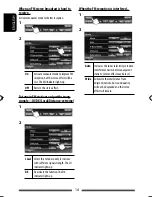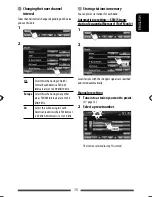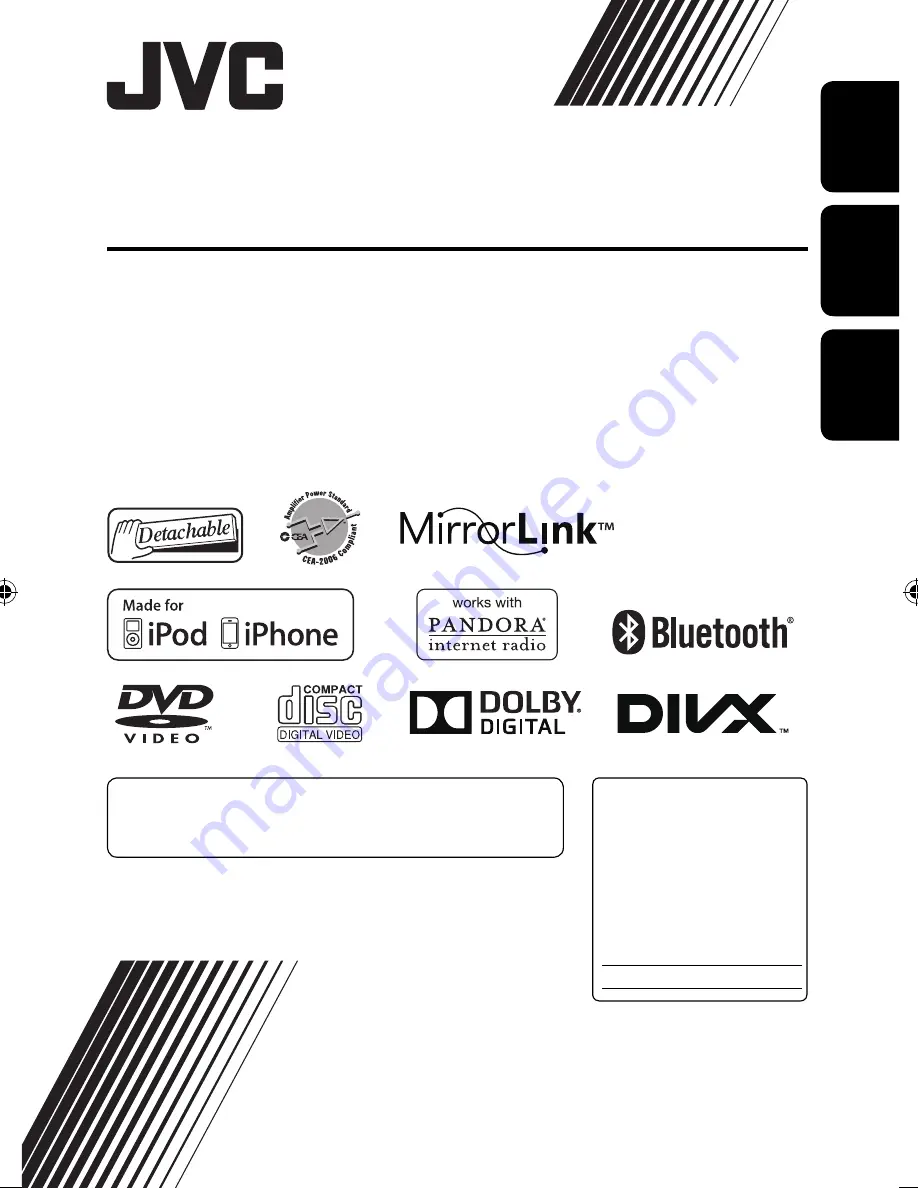
ENGLISH
ESP
AÑOL
FRANÇAIS
For canceling the display demonstration, see page 7.
Para cancelar la demonstración en pantalla, consulte la página 7.
Pour annuler la démonstration des affichages, référez-vous à la page 7.
KW-NSX1
For installation and connections, refer to the separate manual.
Para la instalación y las conexiones, refiérase al manual separado.
Pour l’installation et les raccordements, se référer au manuel séparé.
INSTRUCTIONS
MANUAL DE INSTRUCCIONES
MANUEL
D’INSTRUCTIONS
LVT2355-001A
[J]
MONITOR WITH DVD RECEIVER
MONITOR CON RECEPTOR DE DVD
MONITEUR AVEC RÉCEPTEUR DVD
For customer Use:
Enter below the Model No. and
Serial No. which are located on
the top or bottom of the cabinet.
Retain this information for future
reference.
Model No.
Serial No.
Consists of KW-HUNSX1 (Main unit) and KS-NSX1 (SMARTPHONE ADAPTER unit).
Se compone de la KW-HUNSX1 (unidad principal) y del KS-NSX1 (ADAPTADOR SMARTPHONE).
Composé du KW-HUNSX1 (appareil principal) et du KS-NSX1 (unité SMARTPHONE ADAPTER).
Covers_KW-NSX1[J].indb 2
Covers_KW-NSX1[J].indb 2
12/04/20 16:35
12/04/20 16:35