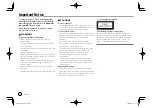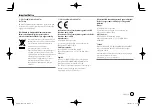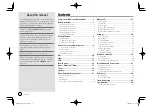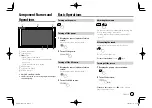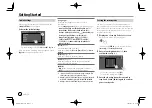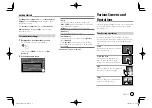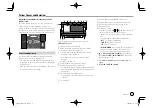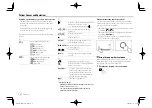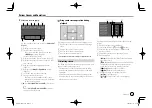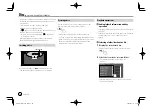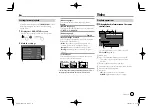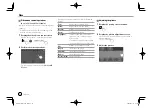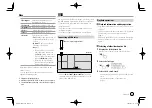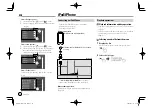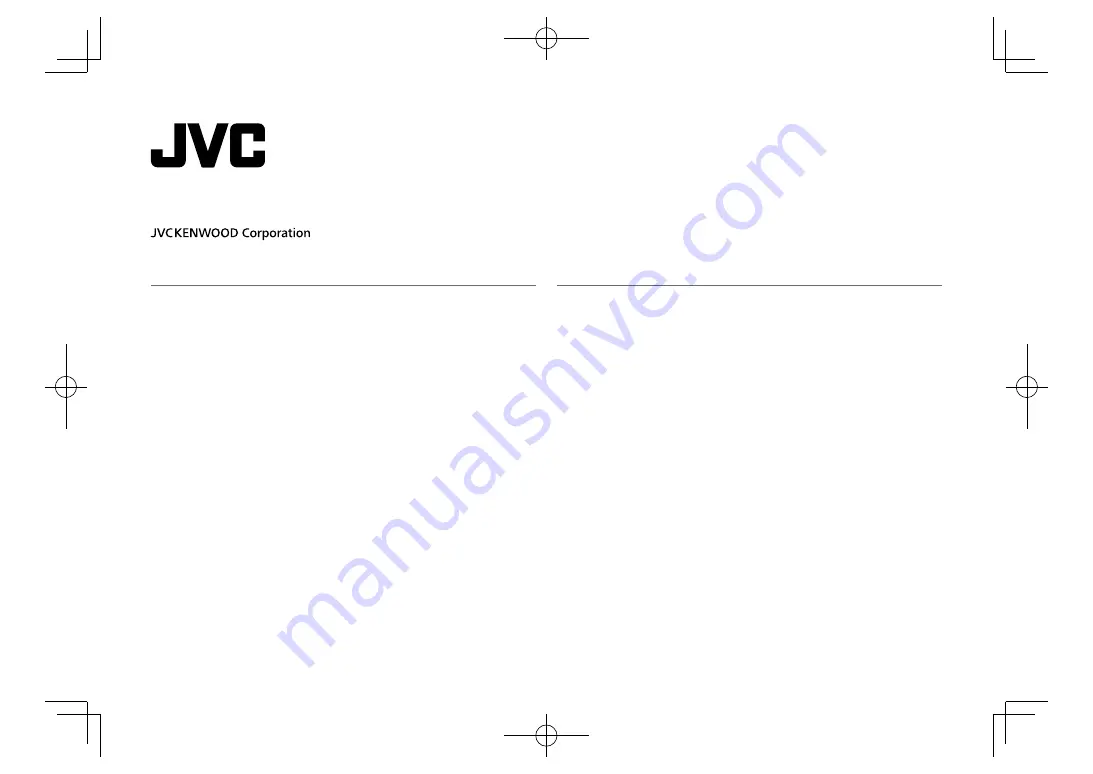
KW-V640BT
(Region 3 – DVD Region Code 3 Area)
KW-V640BTM
(Region 2 – DVD Region Code 2 Area)
KW-M540BT
(For Australia and New Zealand)
KW-M540BT
(For Southeast Asia)
KW-M540BTM
This instruction manual is used to describe the models listed above. Model availability and features (functions)
may differ depending on the country and sales area.
B5A-2153-00 (M/M2/X/A9)
ENGLISH
MONITOR WITH DVD RECEIVER
MONITOR WITH RECEIVER
INSTRUCTION MANUAL
EN̲KW-V2018TC̲M.indb 1
EN̲KW-V2018TC̲M.indb 1
2018/01/16 15:05
2018/01/16 15:05