Reviews:
No comments
Related manuals for LT-32R15BU

Indoor Touch
Brand: 2N Pages: 42

CP6207 0020 Series
Brand: Beckhoff Pages: 25

PPC-L158T
Brand: Advantech Pages: 59

BRAVIA KDL-32S3000
Brand: Sony Pages: 2

BRAVIA KDL-32EX403
Brand: Sony Pages: 42

Bravia KDL-26S4000
Brand: Sony Pages: 40

BRAVIA KDL-26M4000
Brand: Sony Pages: 56

Bravia KDL-26P30 Series
Brand: Sony Pages: 69

Bravia KDL-26U2000
Brand: Sony Pages: 79

BRAVIA KDL-32S5100
Brand: Sony Pages: 109

Bravia KDL-26P25 Series
Brand: Sony Pages: 83

BRAVIA KDL-32EX425
Brand: Sony Pages: 95

Bravia KDL-32CX525
Brand: Sony Pages: 100

Bravia KDL-26T3000
Brand: Sony Pages: 136

BRAVIA KDL-26M4000
Brand: Sony Pages: 143

Bravia KDL-32CX525
Brand: Sony Pages: 160

BRAVIA KDL-32S5100
Brand: Sony Pages: 178
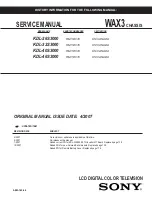
BRAVIA KDL-32S3000
Brand: Sony Pages: 176

















