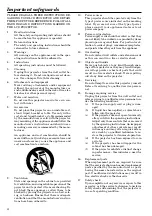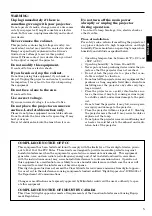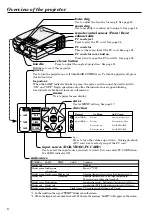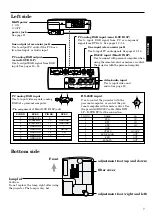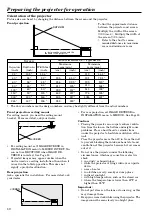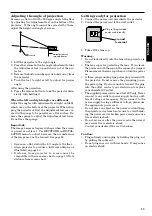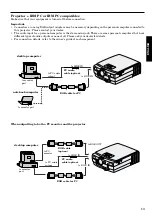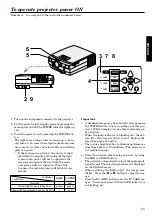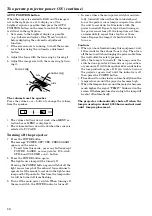Reviews:
No comments
Related manuals for LX-D1000

MT40 -
Brand: NEC Pages: 2

NP61 Series
Brand: NEC Pages: 6

FLC301
Brand: WE-EF Pages: 13

FLC121
Brand: WE-EF Pages: 8

Click 65 Series
Brand: Wavetronix Pages: 49

MLP-100
Brand: FOREVER Pages: 48

HQ-Power VDPLPS36B
Brand: Velleman Pages: 26

SLM G5 Executive
Brand: Barco Pages: 83

Brilliant LC-SB15
Brand: Eiki Pages: 1

OutStanding Screens OSS Drive-in 16
Brand: LAWSON PHILIPS Pages: 2

SEP Series
Brand: OS Pages: 11

VDL1501RO
Brand: HQ Power Pages: 14

PT-SRQ35KC
Brand: Panasonic Pages: 323

PT-RZ990
Brand: Panasonic Pages: 240

H6500/E-140/HE-802 Series
Brand: Acer Pages: 56

H6555ABDKi Series
Brand: Acer Pages: 59

DLA-M20U - D-ila Projector--1.5:1 Fixed
Brand: JVC Pages: 142

HD-56GC87
Brand: JVC Pages: 80