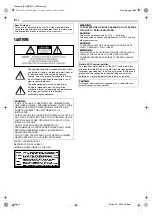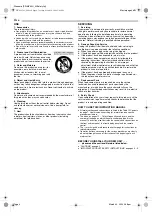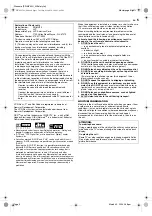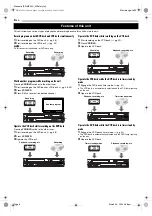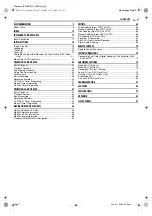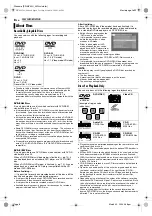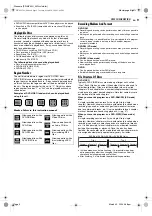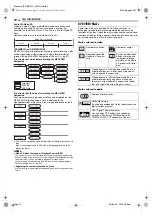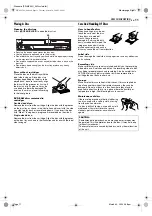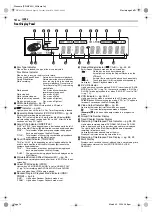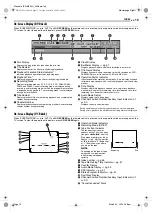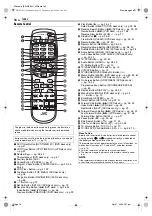PROG/CHECK DISPLAY ON SCREEN
DVD
TIMER
VCR
/DVD
VCR
TIMER
SLOW
PREVIOUS
NEXT
CLEAR
SLOW
PAUSE
STOP/
PLAY/SELECT
REMAIN
REC
CH
AUDIO
SUBTITLE
ANGLE
TV/VCR
REC MODE
LIVE CHECK
DVD
TV
CABLE/DBS
ABC
DEF
JKL
MNO
TUV
GHI
PQRS
WXYZ
NUMBER / TV CH / DVD CH
NUMBER / TV CH / DVD CH
MEMO/MARK
PROGRESSIVE
SCAN
VCR PLUS
+
AUX
SE
T U
P
RE
TU
RN
CANCEL
NA
VIG
ATI
ON
TO
P M
EN
U
MENU
T V
VOL.
TV/CBL/DVD
TV/DVD
TV
TV/CBL/DBS
/DVD
1
4
7
2
5
8
0
3
6
9
ENTER
F-1
POWER
VCR EJECT
S-VIDEO
VIDEO
(MONO) L - AUDIO - R
VCR/DVD
TIMER
VCR
REC
OPEN/CLOSE
STOP
REMAIN
REC MODE
SLOW
( )
( )
REC
PAUSE
REW
FF
CH
DV IN
TV/VCR
TIMER
DVD
DVD
REC
VCR
DUBBING
PULL-OPEN
PULL-OPEN
Filename [SR-MV30U_01Cov1.fm]
DVD VIDEO RECORDER &
VIDEO CASSETTE RECORDER
INSTRUCTIONS
LPT0919-001C
SR-MV30
For Customer Use:
Enter below the Model No. and
Serial No. which are located on
the rear of cabinet. Retain this
information for future reference.
Model No.
Serial No.
SR-MV30U_01Cov1.fm Page 1 Friday, November 12, 2004 11:44 AM