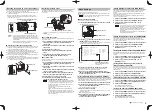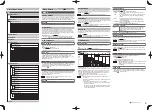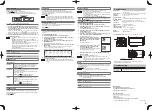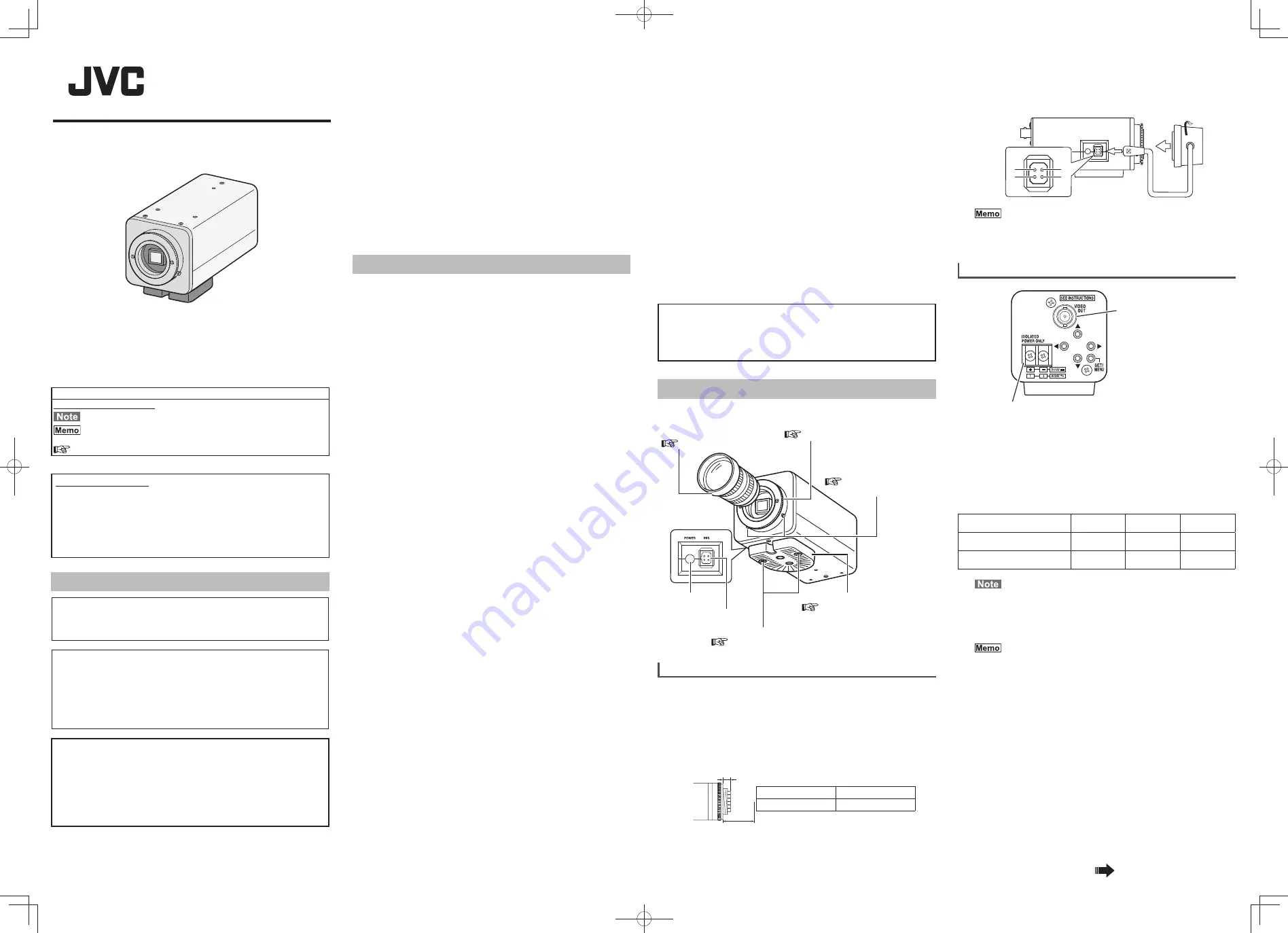
1
COLOR VIDEO CAMERA
TK-WD9602E
INSTRUCTIONS
Thank you for purchasing this product.
Before operating this unit, please read the instructions carefully to ensure the
best possible performance.
LST1552-001A
●
This installation should be made by a qualified service person and should
conform to all local codes.
●
Special technique is required when installing this product.
Please refer to the nearest dealer for installation.
●
Rating label is pasted on of the camera unit.
●
JVC is not liable for any compensation if you drop the camera due to
insecure mounting by not following the installation description. Pay careful
attention during installation.
●
When mounting this product to a ceiling or wall, select a location strong
enough to support the weight of this camera. If the location is not strong
enough to support the weight, be sure to reinforce the ceiling or wall
before installation.
●
The camera may drop if the mounting screws are not tightened securely.
Check that the screws are tightened appropriately and securely.
●
Do not install the camera near lighting fixtures of high temperature, such as
spot lights. It might result in failure or fires.
●
Do not hang on this product, shake it, or hang objects over it. Applying an
excessive load may cause the product to fall off and result in accidents.
Operating Precautions
■
Storage and Location of Use
●
Do not install the camera in the following places.
• In a place exposed to rain or moisture.
• In a place with vapor or oil, for example in a kitchen.
• When the ambient temperature rises above or falls below the acceptable
range (from -10 °C to 50 °C)
• In a place at which corrosive gases are emitted.
• Near a source of radiation, X-rays, strong radio waves or magnetism.
• In a place subject to vibration.
• In a place with excessive dirt.
●
Using this unit in the vicinity of the transmitting antenna of a radio or TV,
devices that emit strong electromagnetic waves such as a transformer or
motor, or wireless devices such as a transistor or mobile phone may give
rise to noises in the image and changes in its colour.
●
This camera has been designed for indoor use. When using it outdoors, it
is necessary to use an outdoor camera housing (optional).
■
Maintenance
●
Wipe the camera with a dry, soft cloth to remove any dirt.
Do not use benzene or thinner to wipe the camera. Doing so may melt the
surface or cause it to fog. For tough stains, wipe with a neutral detergent
diluted with water, followed by wiping with a dry cloth.
■
Energy Conservation
●
When the camera is not in use for a long time, turn off the power for
safety and energy conservation reasons.
■
Copyright Protection
●
With the exception of the user being the copyright holder or when
permission such as for duplication has been granted by the copyright
holder, permission is required in principle for the duplication, modification,
or transmission of copyrighted material.
●
Unauthorized duplication, modification, or transmission of copyrighted
material may constitute a copyright infringement, and the user may be
liable to compensate for any damages. When using copyrighted material,
be sure to check the license agreement of the copyrighted material
thoroughly.
●
When rights or rights holders are involved with regard to the targeted
duplicating subject, permission may be required for shooting or using
(processing) it. Be sure to check the licensing conditions thoroughly.
■
Disclaimer
●
We will not be responsible for any inconveniences or disturbances caused
in the event of privacy invasion as a result of camera footages of this
product.
■
Others
●
Under fluorescent lights and the like, the hue of the bright areas of the
screen may change periodically. If this happens, set [CRR MODE] to “ON”
to reduce this phenomenon.
●
When the [AGC/SHUTTER] setting is anything except “OFF”, the
sensitivity increases automatically for dark images and the screen may
appear grainy, but this is not a malfunction.
●
When the [AGC/SHUTTER] setting is “×2”, “×4”, “×8”, or “×16” and [WDR
LEVEL] is set to the plus side, the camera exposure may not emulate the
subject. If this happens, set [AGC/SHUTTER] to “LOW”, “MID”, or “HIGH”,
or lower the [WDR LEVEL] to near “NORMAL” to use it.
●
When [EASY D/N] is set to “AUTO”, the image turns black-and-white in a
dark location. As the sensitivity level is increased in this case, the screen
may appear grainy and more white spots may appear. When switching
between modes, the brighter area on the screen is emphasized and
visibility may be reduced. However, this is not a malfunction.
●
Before mounting the camera to the mounting location, attach the lens to
be used on the camera and check the back focus.
●
When the white balance of this camera is set to “ATW-W”, “ATW”, or
“ATW-I” and depending on the conditions of the object, the colour tone
may differ slightly from the actual colour due to the principle of the
automatic tracking white balance circuit. This is not a malfunction.
●
When this camera is moved from a cold to warm place, condensation may
occur and the camera may not work. In this case, leave the camera under
room temperature for about one hour before turning on the power.
●
When the power supply voltage is momentarily disrupted or drops due
to lightning, turning on the air-conditioner or the like, image distortion or
noise may occur.
●
The 3D noise reduction function of this camera may result in afterimage
of a moving subject. Afterimage is more likely to occur when using the
camera with [DNR MODE] set to anything except “OFF”. This is not a
malfunction.
●
Noise may be more visible in dark areas of images if subjects are in low
lighting, brightness changes drastically, or if there is extreme backlighting,
but this is not a malfunction.
• Always do a test recording in advance, to make sure that important
images are being recorded correctly.
• Understand that no compensation is provided for information that is not
recorded because of any problem with the video camera or recording
equipment.
Connections and Installation
Follow the procedures for connections and installation to use the product.
Camera mounting bracket fastening screw
“Mounting the Camera on a Fixer or Pan/tilt Unit” P.2
Camera mounting bracket
CS mount lens
(sold separately)
Back focus adjustment ring
“Adjusting the Back Focus” P.2
Back focus fastening screw
Power lamp
IRIS terminal
Mounting Lenses
1
Confirm the mounting system of lenses you are using
before you mount them.
• The product supports CS mount lenses.
• To use C-mount lenses, you need a C-mount adapter. Contact the
nearest dealer for information about C-mounts.
Do not use lenses with a long (a) dimension, as shown in the figure
below, they cannot be mounted correctly and will damage the inside of
the camera. Doing so causes malfunctions.
Flange focus (b)
Dimension (a)
12.5 mm
5.5 mm or less
(a)
(b)
2
Turn the lens clockwise and mount it firmly on the
camera.
Continued on back
■
For DC iris lenses
3
Confirm the layout of the pins and connect the lens
cable to the IRIS terminal.
POWER
IRIS
2
1
2
3
3
4
• You cannot use a video iris lens.
• If the lens cable plug does not match, use a 4-pin plug.
[4-pin plug part number: SCV2859-001]
The 4-pin plug is available from the nearest dealer.
Connecting Various Cables
VIDEO OUT terminal
AC 24 V, DC 12 V power input terminal
■
Connecting the Power Supply Cable
When power is supplied to the camera, the POWER lamp on the side panel
lights up.
●
AC 24 V or DC 12 V
To prevent connection errors or a cable disconnection, use a lug plate to
connect to the terminal.
The following table shows the connection distances when 2-core VVF (vinyl-
insulated vinyl sheath cables) are used. (Reference value)
Conductor diameter
(mm)
Φ
1.0 and
more
Φ
1.6 and
more
Φ
2.0 and
more
Maximum connection
distance: DC 12 V
50 m
140 m
220 m
Maximum connection
distance: AC 24 V
130 m
350 m
550 m
• Do not connect an AC 24 V cable to a commercial power
supply. If it is connected by mistake, the internal circuit may
be damaged. Send the camera to the nearest dealer for
inspection as the internal circuit may be damaged.
• Do not connect DC 12 V and AC 24 V cables at the same
time.
• If thin cables are used, the resistance of the cables will
be high and a significant voltage drop will occur when the
camera is at its maximum power consumption. Either use
a thick cable with low resistance or place the power supply
near to the camera and shorten the length of the cable to
restrict the voltage drop at the rated current of camera to
below 10%. If voltage drop occurs during operation, the
performance will be unstable.
• When using a DC 12 V power supply, ensure that the
polarities of the cable are correct.
• For safety reasons, turn on the power only after ensuring
that all the connections are in place.
■
Connecting the Monitor
Connect with a 75
Ω
coaxial cable (BNC) such as RG-59 or equivalent.
Contents of this manual
• Our company holds the copyright to this manual. Any part or all of this
manual may not be reproduced without prior consent from the company.
• Product names of other companies described in this manual are
trademarks or registered trademarks of the respective companies.
Symbols such as ™, ®, and © are omitted in this manual.
• Design, specifications and other contents described in this manual are
subject to change for improvements without prior notice.
Safety Precautions
CAUTION
To prevent electric shock, do not open the cabinet.
No user serviceable parts inside. Refer servicing to qualified service
personnel.
Dear Customer
This apparatus is in conformance with the valid European directives and
standards regarding electromagnetic compatibility and electrical safety.
European representative of JVC KENWOOD Corporation is:
JVC Technical Services Europe GmbH
Konrad-Adenauer-Allee 1-11
61118 Bad Vilbel
Germany
Sehr geehrter Kunde, sehr geehrte Kundin,
dieses Gerät stimmt mit den gültigen europäischen Richtlinien und
Normen bezüglich elektromagnetischer Verträglichkeit und elektrischer
Sicherheit überein.
Die europäische Vertretung für die JVC KENWOOD Corporation ist:
JVC Technical Services Europe GmbH
Konrad-Adenauer-Allee 1-11
61118 Bad Vilbel
Deutschland
●
The unit is to be powered by a DC 12 V or an AC 24 V power supply.
●
The AC 24 V and DC 12 V power supply shall conform to the following:
Isolated power supply only.
How to Read This Manual
Conventions and symbols
: Indicates operating precautions.
: Indicates reference data regarding limitations on functions,
usage and the like.
: Indicates a reference page or item.