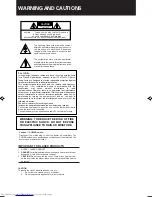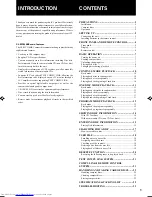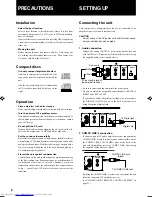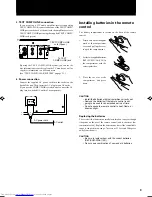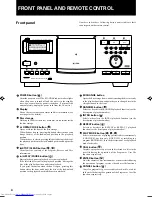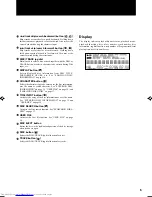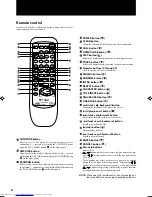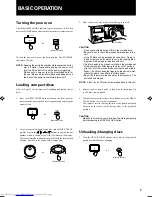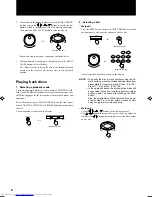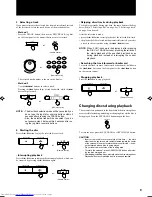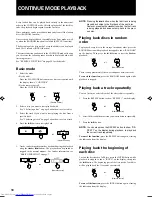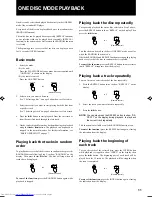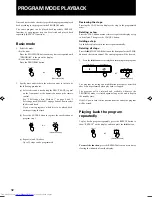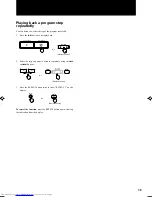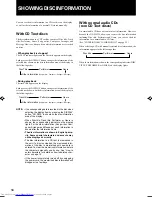XL-MC334BK
LVT0022-001B [J]
For Customer Use:
Enter below the Model No. and Serial
No. which are located either on the rear,
bottom or side of the cabinet. Retain this
information for future reference.
Model No.
Serial No.
LVT0022-001B
[ J ]
COMPACT COMPONENT SYSTEM
XL-MC334BK
COMPACT DISC AUTOMATIC CHANGER
'
Enter below the Model No. and Serial No.
which are located on the rear, bottom or
side of the cabinet. Retain this information
for future reference.
INSTRUCTIONS
POWER
STANDBY
XL-MC334 COMPACT DISC AUTOMATIC CHANGER
PLAY/PAUSE
STOP/CLEAR
REPEAT
PLAY MODE
CALL
DISC/TRACK
EXCHANGE
RANDOM
INTRO
ENTER
CANCEL
CURSOR
<
>
TRACK
OPEN/CLOSE
DISC
DOWN
UP
DISC EJECT
200
ENHANCED COMPULINK CONTROL SYSTEM
DISPLAY
CHARACTER
TITLE INPUT
DISC SEARCH
USER FILE
11
CONTINUE ONE DISC PROGRAM POWER
TITLE
INPUT
DISC
SEARCH
OPEN/
CLOSE
USER
FILE
REMOTE CONTROL
RM–SX334U
'
200
CANCEL
ENTER
/
CHARACTER
DISPLAY
RANDOM
INTRO
REPEAT
CLEAR
TRACK
DISC
CALL
+
10DISC
–10DISC
–1DISC
+
1DISC