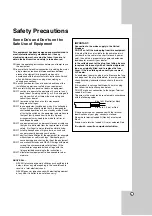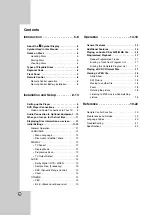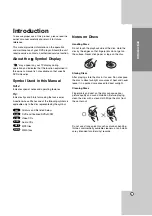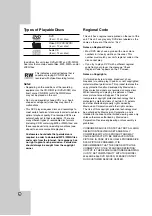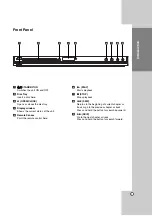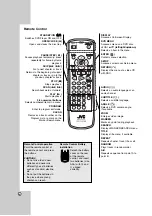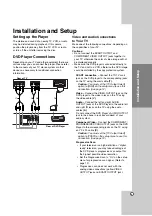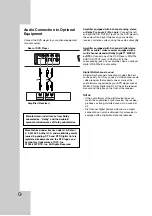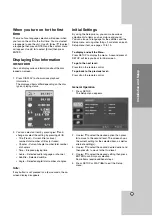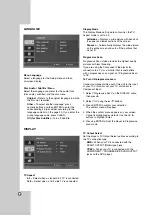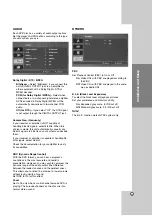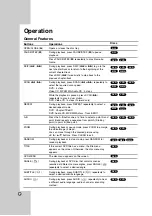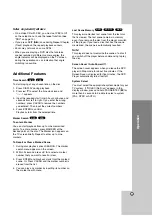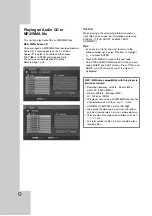Reviews:
No comments
Related manuals for XV-N380B

CD360
Brand: Van Medevoort Pages: 10

MPD720
Brand: Magnavox Pages: 2

DVD-15
Brand: Nakamichi Pages: 62

SDV685-AC
Brand: NextBase Pages: 54

501413 - Clipper 2 GB Digital Player
Brand: Archos Pages: 2

MultiMedia Box M4
Brand: Evolveo Pages: 8

M-DVDG1CH
Brand: Macrom Pages: 24

8711902034971
Brand: LENCO Pages: 57

DL-279
Brand: Leona Pages: 14

SMP1015
Brand: Sylvania Pages: 33

SCM-8100
Brand: Samsung Pages: 47

BD-C7500W
Brand: Samsung Pages: 136

XM-PX33BU
Brand: JVC Pages: 2

XM-PX50WT
Brand: JVC Pages: 2

DMP-90
Brand: D-Link Pages: 24

DMP-210 - 32 MB Digital Player
Brand: D-Link Pages: 36

DJ Ditty
Brand: Dell Pages: 70

HE-ZMP4
Brand: Hi-Tech Trading Pages: 53