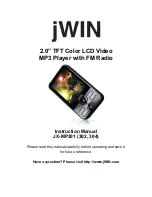Reviews:
No comments
Related manuals for JX-MP301

130
Brand: Tascam Pages: 2

501
Brand: NAD Pages: 2

MONO X26
Brand: Odys Pages: 31

PDP2356 - ANNEXE 1
Brand: THOMSON Pages: 24

XP-R237
Brand: Aiwa Pages: 2

MDV421SL
Brand: Magnavox Pages: 51

01007
Brand: EGi Pages: 16

CCR-81
Brand: Radio Shack Pages: 12

PPE12
Brand: Astell & Kern Pages: 56

PV-500EVO2
Brand: Lawmate Pages: 34

PDV-708U
Brand: Durabrand Pages: 28

H-DVD5029
Brand: Hyundai Pages: 33

H-1405
Brand: Hyundai Pages: 17

Pronto3
Brand: DVS Pages: 72

ZEN MOZAIC - QUICKSTART BACK
Brand: Creative Pages: 1

DV2602
Brand: Directed Video Pages: 36

EIDOS 20BD
Brand: Goldmund Pages: 35

0609SKMLGEEGL
Brand: JVC Pages: 40