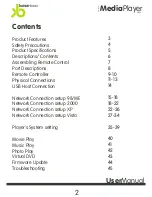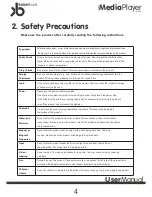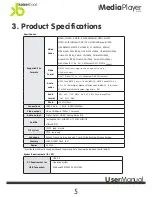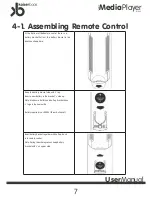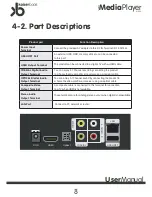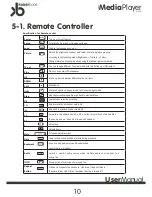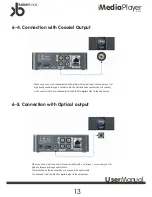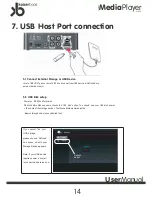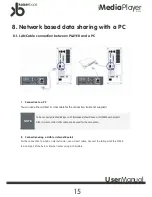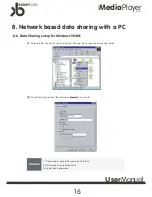Reviews:
No comments
Related manuals for K1000

IMP-C1000-SFP-bt-24 Series
Brand: ANTAIRA Pages: 2

DVB216 - Progressive-Scan DVD Player
Brand: Zenith Pages: 28

SD-2100P
Brand: Daewoo Pages: 78

SX-HVY02
Brand: Gbxpoint Pages: 4

SEU4
Brand: Dolby Laboratories Pages: 23

EIR*-S series
Brand: B&B Electronics Pages: 3

DVD-200X
Brand: RCS Pages: 40

HSD311PRO
Brand: Xoro Pages: 23

KA079
Brand: KAMEHA Pages: 12

PCR3000RMKIII
Brand: APART Pages: 24

RF-4886682
Brand: Renkforce Pages: 4

Mini DAC
Brand: argon audio Pages: 6

SY-4047
Brand: Sytech Pages: 10

AXIS Q7401
Brand: Axis Pages: 114

RGBSplit-2
Brand: Black Box Pages: 10

DRHD-120
Brand: H&B Pages: 43

E6 Jr. Series
Brand: Ematic Pages: 1

G295
Brand: Coopers of Stortford Pages: 15