Reviews:
No comments
Related manuals for 52-in-1 Card Reader
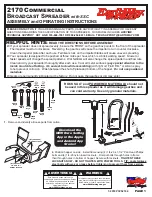
2170
Brand: EarthWay Pages: 8

QuickScan QM2430-BK-433K2
Brand: Datalogic Pages: 40

BHT-300B
Brand: Denso Pages: 178

PADVD-360
Brand: Power Acoustik Pages: 25

RPC 250
Brand: Blaupunkt Pages: 8

New Jersey MP68
Brand: Blaupunkt Pages: 400

70582
Brand: Lindy Pages: 3

7407-K013
Brand: NCR Pages: 14

PY-8138
Brand: Peiying Pages: 12

8STPEX2S953LP
Brand: StarTech.com Pages: 2

PCUSB9
Brand: Velleman Pages: 8

ZD5GNDM
Brand: Aiwa Pages: 23

NI PXI/PCI-1428
Brand: National Instruments Pages: 8

622UA
Brand: Boss Audio Systems Pages: 4

SV 517 RDS/BT DAB
Brand: Majestic Pages: 13

AVA-2695R
Brand: Boss Audio Systems Pages: 8

DS6707-SR20007ZZR
Brand: Symbol Pages: 2

SLA-R41-A-U04
Brand: Stid Pages: 16













