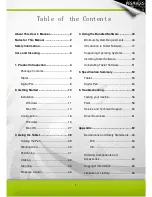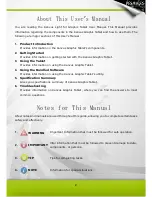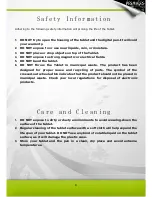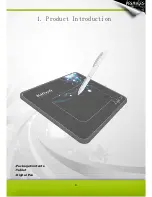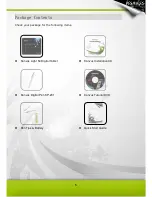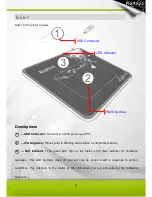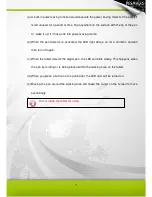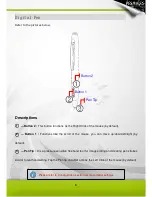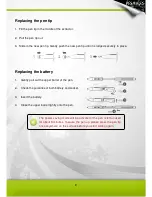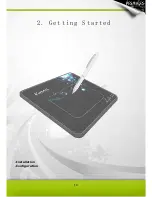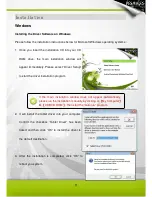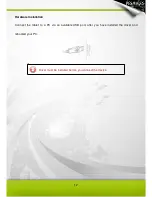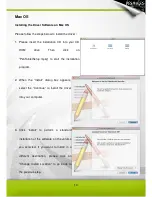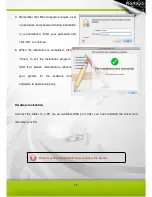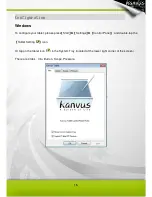Summary of Contents for Light 54
Page 1: ...User Manual Windows Macintosh V1 02...
Page 5: ...4 1 Product Introduction Package Contents Tablet Digital Pen...
Page 11: ...10 2 Getting Started Installation Configuration...
Page 24: ...23 Mac OS Go to Tablet Setting Page 1 1 Click GO Applications 1 2 Click PenTablet Setting...
Page 25: ...24 1 3 Click Tablet Setting...
Page 46: ...45 5 Specification Summary Tablet Digital Pen...
Page 49: ...48 6 Troubleshooting Testing your device FAQ Service and Technical Support Driver Download...