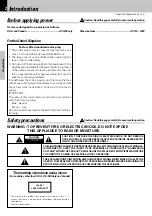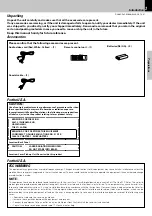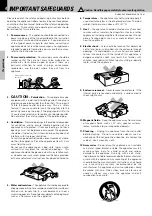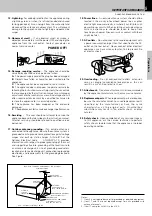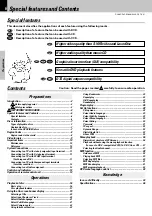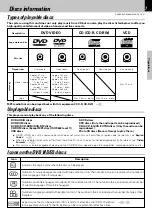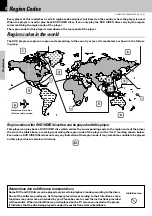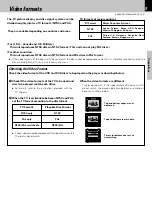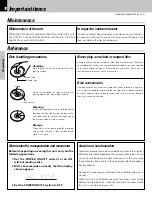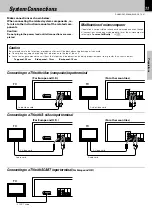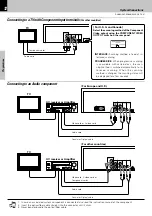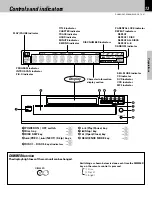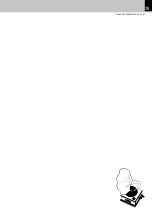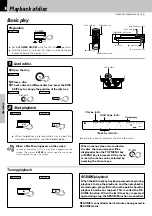Reviews:
No comments
Related manuals for DV-605

CD-2000
Brand: Teac Pages: 64

RCD 930AX
Brand: Rotel Pages: 6

BLU-BD1080
Brand: Laser Pages: 2

Luminis AiO
Brand: Clever Little Box Pages: 56

UD9004
Brand: Marantz Pages: 77

HMT 200
Brand: Xoro Pages: 30

MW3837
Brand: GPX Pages: 8

NS-P10DVD18
Brand: Insignia Pages: 2

JMDM-IPAX-GL18
Brand: J&M Pages: 8

ZA502
Brand: Zartek Pages: 23

CD-A630
Brand: Tascam Pages: 76

5569599-01-A-D
Brand: myToys Pages: 28

082008
Brand: Ekselans Pages: 14

TF-CSRP3502B
Brand: Telefunken Pages: 20

HT304SU-AM
Brand: LG Pages: 20

DS-A335
Brand: AWA Pages: 26

42-7011
Brand: RCA Pages: 2

Stremium WAS6050
Brand: Philips Pages: 3