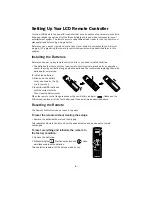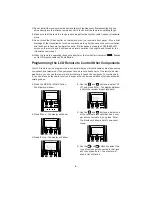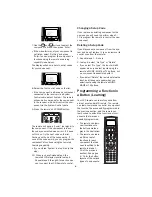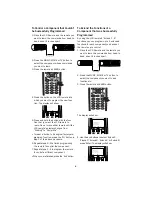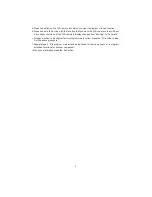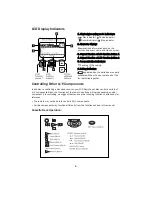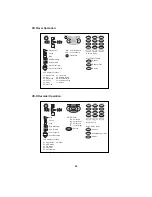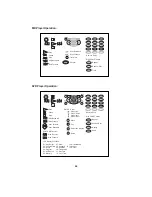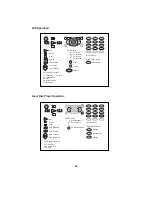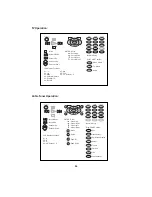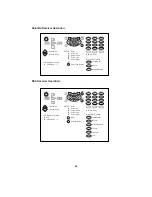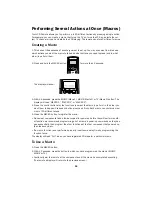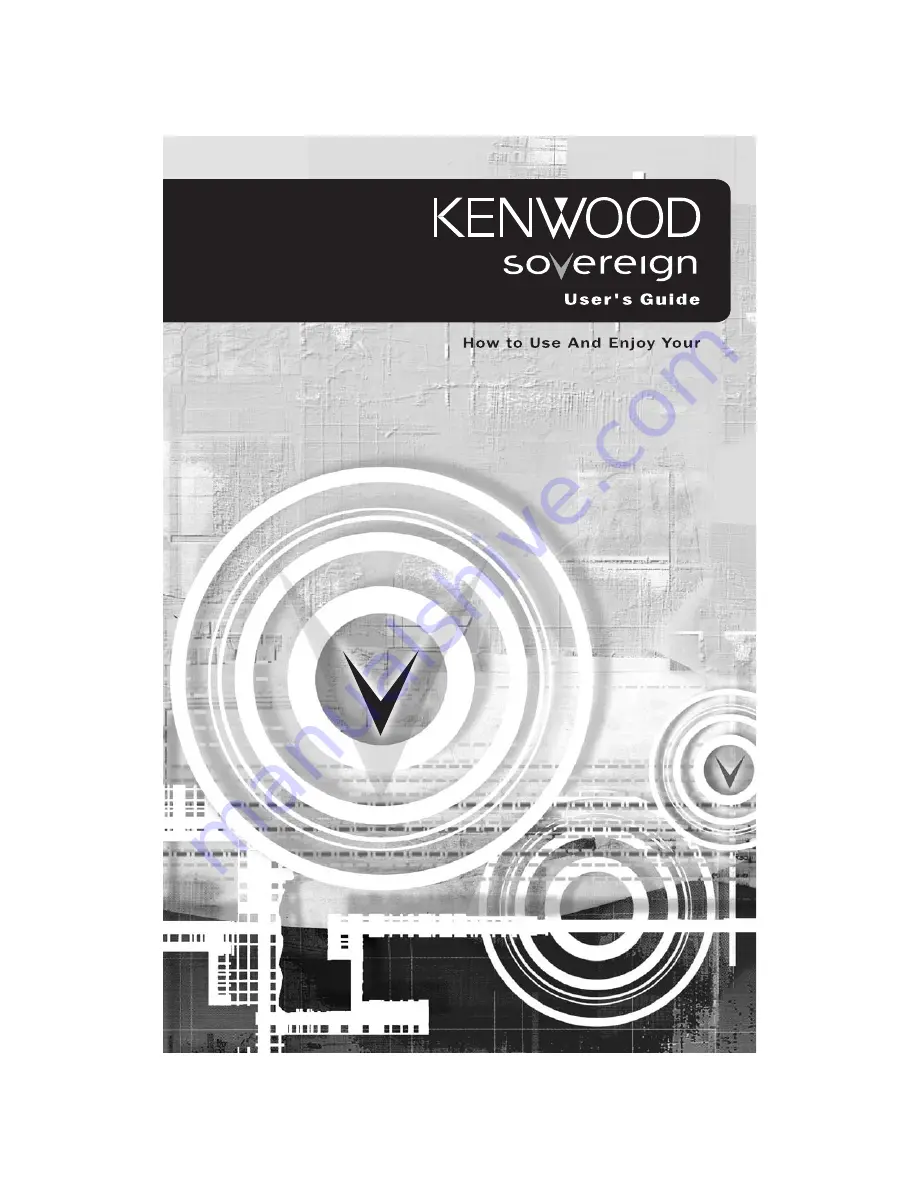Reviews:
No comments
Related manuals for RC-R0913

FPBA-01 PROFIBUS DP
Brand: ABB Pages: 2

ControlMaster CM15
Brand: ABB Pages: 4

TR-1 Gold
Brand: Garmin Pages: 4

TLS
Brand: Veeder-Root Pages: 27

1078
Brand: Valve Concepts Pages: 18

M1500
Brand: K&K Pages: 6

CIW01
Brand: York Pages: 24

IRG-8116
Brand: Inkel Pages: 12

InfraStyle
Brand: EOS Pages: 84

HKZW-STICK
Brand: Z-Wave Pages: 3

R1000 series E20
Brand: Roland Pages: 156

AS05080
Brand: Bandini Industrie Pages: 42

WS1CC
Brand: Water Specialist Pages: 60

CoolMax SRX
Brand: aerl Pages: 27

1771-OD
Brand: Allen-Bradley Pages: 8

TallyMan TMCP 16
Brand: TSL Pages: 26

MDBT42Q-ATM
Brand: RAYTAC Pages: 62

GM-900M
Brand: Lab-T Pages: 7