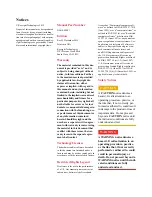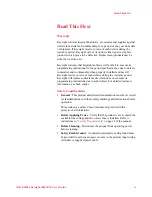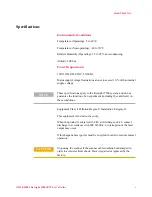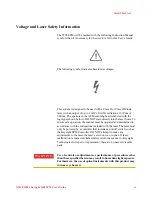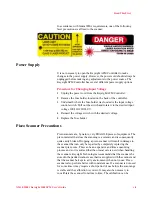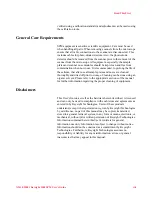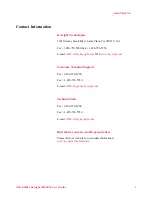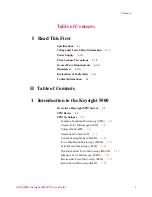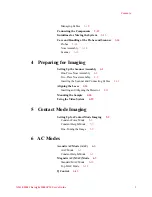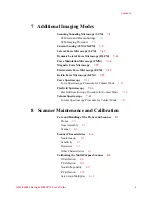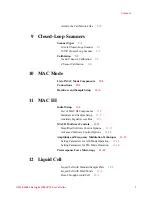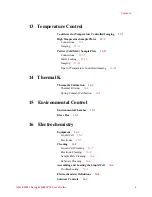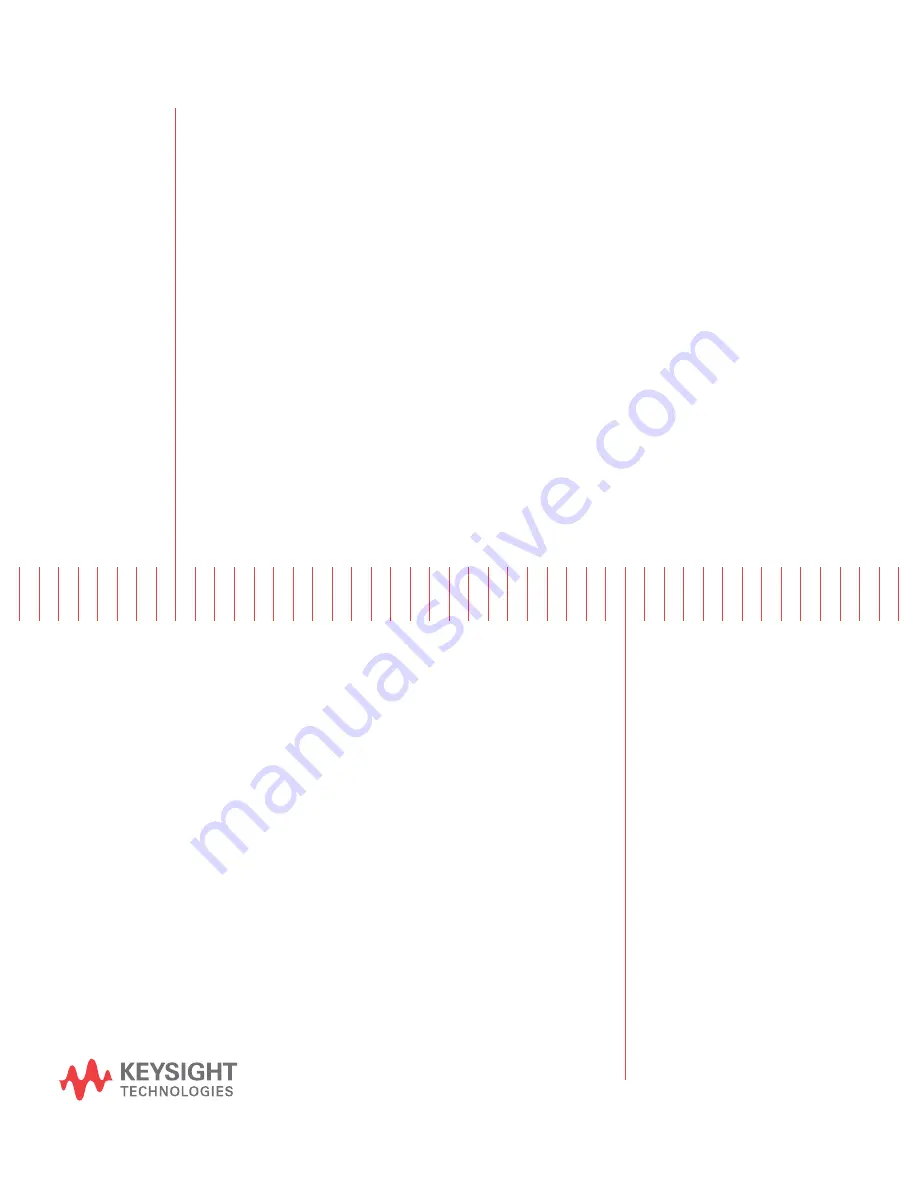Reviews:
No comments
Related manuals for 5500

U-AW
Brand: Olympus Pages: 16

SZ1145TR
Brand: Olympus Pages: 16

3055
Brand: Accu-Scope Pages: 4

SMZ-10A
Brand: Nikon Pages: 19

VM200 Series
Brand: Valley Microscope Pages: 7

S100/OPMI pico
Brand: Zeiss Pages: 278

4450101
Brand: Discovery Telecom Pages: 8

JM
Brand: Olympus Pages: 12

88-52200
Brand: Bresser Pages: 54

SMZ-2
Brand: Nikon Pages: 2

IX70
Brand: Olympus Pages: 31

M2252DGL Series
Brand: Swift Pages: 12

Measuring stage S mot.
Brand: Zeiss Pages: 22

Hi-R 1000
Brand: Moller Pages: 52

L1200B
Brand: Gima Pages: 68

ProScope T1
Brand: Bodelin technologies Pages: 4

ProScope HR
Brand: Bodelin Pages: 4

ProScope Mobile
Brand: Bodelin technologies Pages: 12