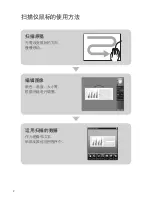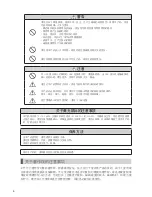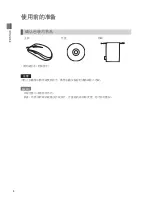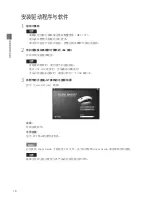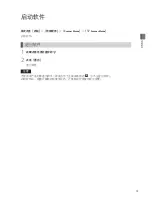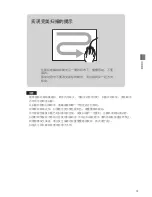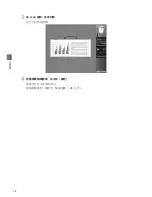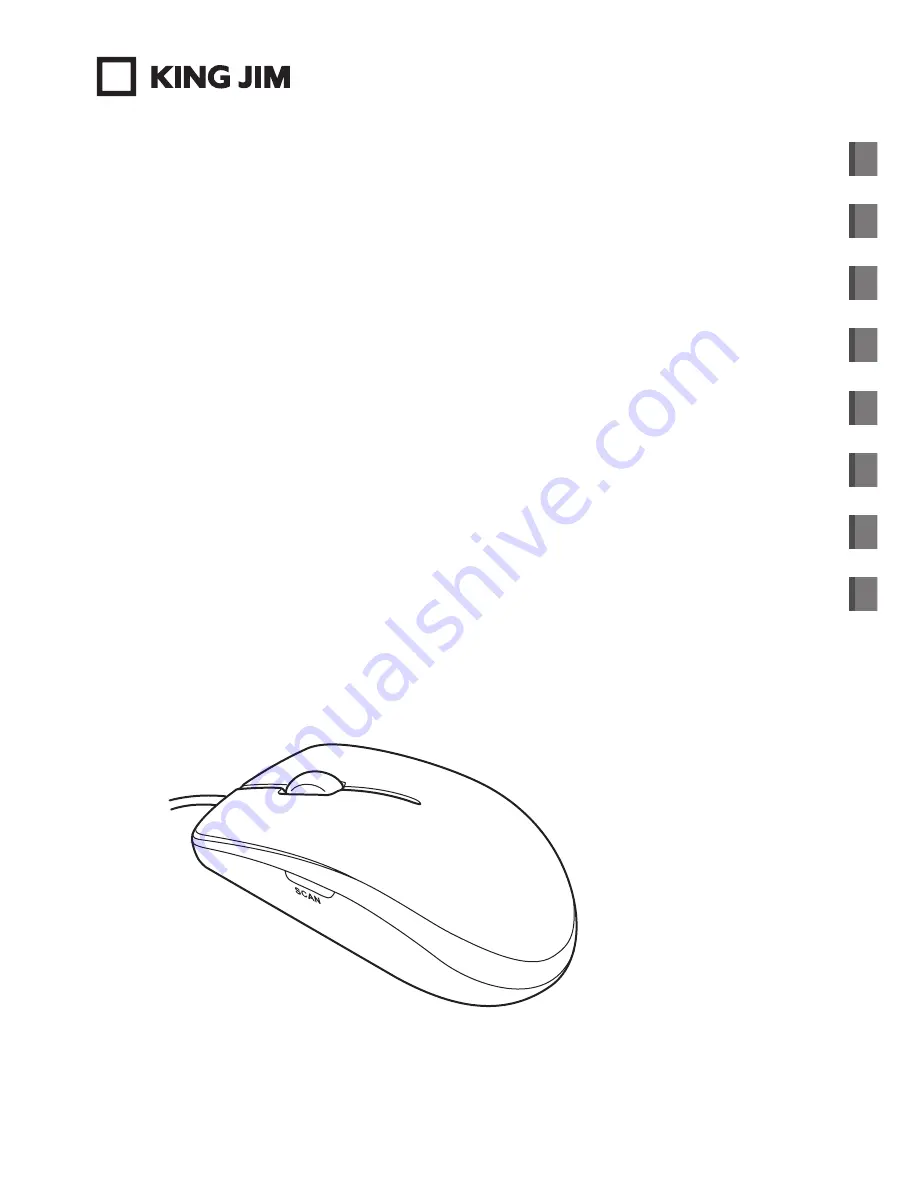Summary of Contents for MSC10E
Page 1: ...MSC10E Mouse Type Scanner MSC10E User s Manual...
Page 2: ......
Page 3: ...MSC10E Pb Hg Cd 6 Cr6 PBB PBDE LED SJ T11363 2006 SJ T11363 2006...
Page 5: ...USB USB 33 USB USB USB...
Page 6: ...USB USB USB USB JIS C6802 IEC60825 1 CLASS1...
Page 8: ...MEMO...
Page 9: ...SCAN...
Page 10: ...10 1 31 2 USB USB HUB USB 3 Scanner Mouse PDF MEMO Adobe Reader PDF Adobe Reader...
Page 12: ...12 Scanner Mouse 13 1 2 Scanner Mouse...
Page 13: ...13 Scanner Mouse Scanner Mouse 1 2...
Page 14: ...14 17 MEMO 25 OCR 25 3 1 SCAN 2...
Page 15: ...15...
Page 16: ...16 3 SCAN 4 18...
Page 17: ...17 USB3 0 USB2 0 OpenGL U OCR 10 OCR OCR OHP...
Page 18: ...18 1 90 90 MEMO...
Page 19: ...19 2 OCR SCAN OCR...
Page 20: ...20...
Page 21: ...21 1 2 Microsoft Excel 1 2...
Page 22: ...22 OCR OCR 1 2 MEMO...
Page 23: ...23 JPEG Web 1 2 Evernote 1 Evernote 2 Evernote Evernote Evernote...
Page 24: ...24 PDF JPEG TIFF BMP PNG XLS DOC MEMO PDF JPEG DOC MEMO 18...
Page 25: ...25 400dpi 320dpi 200dpi 100dpi MEMO OCR JPEG 100 75 50...
Page 26: ...26 OCR 3...
Page 27: ...27 MEMO Scanner Mouse OpenGL OpenGL...
Page 28: ...28 PDF MEMO Adobe Reader PDF Adobe Reader MEMO...
Page 29: ...29 31 USB3 0 USB3 0 USB2 0 OpenGL OpenGL OpenGL USB...
Page 30: ...30 SCAN OCR OCR 3 Japanese English...
Page 32: ...32 W60 D115 H37mm 1 5m 110g...
Page 33: ...33 KING JIM http www kingjim cn 728 17F TEL 021 5308 2770 http www kingjim cn...
Page 34: ...34...
Page 35: ...35...
Page 36: ...MSC10E 2013 2 1 200001 728 17F http www kingjim cn...
Page 37: ...MSC10E...
Page 38: ......
Page 39: ...MSC10E Pb Hg Cd Cr6 PBB PBDE LED SJ T11363 2006 SJ T11363 2006...
Page 41: ...USB USB 33 USB USB...
Page 42: ...USB USB USB USB JIS C6802 IEC60825 1 CLASS1...
Page 44: ...MEMO...
Page 45: ...SCAN...
Page 46: ...10 1 31 2 USB USB USB 3 Scanner Mouse PDF MEMO Adobe Reader PDF Adobe Reader Adobe...
Page 48: ...12 Scanner Mouse 13 1 2 Scanner Mouse...
Page 49: ...13 Scanner Mouse Scanner Mouse 1 2...
Page 50: ...14 17 MEMO 25 OCR 25 3 1 SCAN 2...
Page 51: ...15...
Page 52: ...16 3 SCAN 4 18...
Page 53: ...17 USB3 0 USB2 0 OpenGL USB OCR 10pt OCR OCR OHP...
Page 54: ...18 1 90 90 MEMO...
Page 55: ...19 2 OCR SCAN OCR...
Page 56: ...20...
Page 57: ...21 1 2 Microsoft Excel 1 2...
Page 58: ...22 OCR OCR 1 2 MEMO...
Page 59: ...23 JPEG Web 1 2 Evernote 1 Evernote 2 Evernote Evernote Evernote...
Page 60: ...24 PDF JPEG TIFF BMP PNG XLS DOC MEMO PDF JPEG DOC MEMO 18...
Page 61: ...25 400dpi 320dpi 200dpi 100dpi MEMO OCR JPEG 100 75 50...
Page 62: ...26 OCR 3...
Page 63: ...27 MEMO Scanner Mouse OpenGL OpenGL...
Page 64: ...28 PDF MEMO Adobe Reader PDF Adobe Reader Adobe MEMO...
Page 65: ...29 31 USB3 0 USB3 0 USB2 0 OpenGL OpenGL OpenGL USB...
Page 66: ...30 SCAN OCR OCR 3 Japanese English...
Page 68: ...32 W60 D115 H37mm 1 5 110g...
Page 69: ...33...
Page 70: ...34 1 2 3 1 2 3 4 5 6 4 5...
Page 71: ...35 MSC10E 1...
Page 72: ...MSC10E 2013 2 1 101 0031 2 10 18...
Page 92: ...Using the Main Menu 20 Using the Main Menu Scanned data can be used in other applications...
Page 108: ...Appendix 36 MEMO...
Page 110: ...2013 Printed in China 08 MSC10E Mouse Type Scanner...