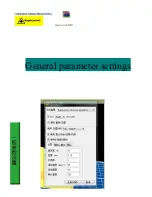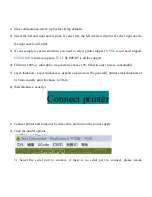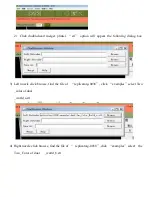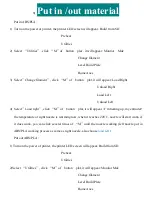Reviews:
No comments
Related manuals for Duplicator 3

115
Brand: Unisys Pages: 255

B210
Brand: Xerox Pages: 199

B2200
Brand: Oki Pages: 100

B2200
Brand: Oki Pages: 2

B210
Brand: Xerox Pages: 4

B2200
Brand: Oki Pages: 38

B2200
Brand: Oki Pages: 38

B2200
Brand: Oki Pages: 36

B2200
Brand: Oki Pages: 36

C831
Brand: Oki Pages: 48

VersaLink C405
Brand: Xerox Pages: 4

Synergix 8830
Brand: Xerox Pages: 629

Phaser 7760
Brand: Xerox Pages: 20

Synergix 8850
Brand: Xerox Pages: 61

Versant 80 Press
Brand: Xerox Pages: 26

Versant 80 Press
Brand: Xerox Pages: 230

Phaser 6300/DN
Brand: Xerox Pages: 3

Versant 3100 Press
Brand: Xerox Pages: 45