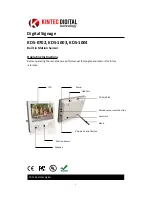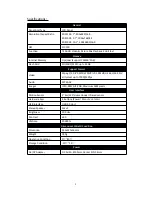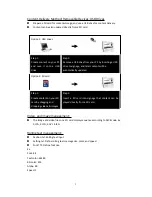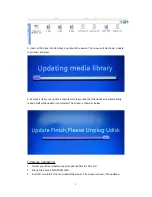1
Digital Signage
KDS
‐
0702, KDS
‐
1003, KDS
‐
1004
Built in Motion Sensor
Operating Instructions
Before operating the unit, please read this manual thoroughly and retain it for future
reference.
2011 By Kintecdigital
Motion Sensor
Speakers
SD Card Slot
Power
USB Port
Vesa Hole
Volume Control Button
Motion sensor switch button
Stand
LCD