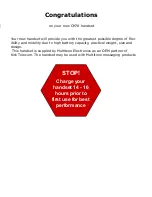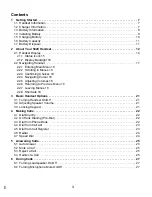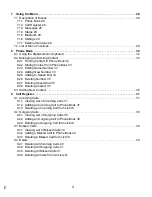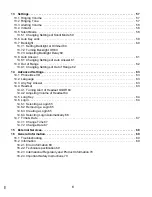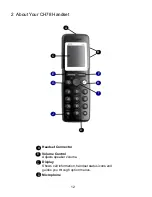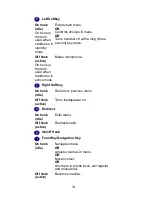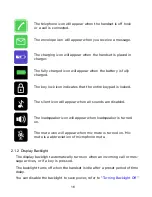Reviews:
No comments
Related manuals for Multitone CH78

GN9330e - USB - Headset
Brand: Jabra Pages: 7

PRO 9470
Brand: Jabra Pages: 4

PRO 9470
Brand: Jabra Pages: 2

PRO 9450
Brand: Jabra Pages: 23

GN 2200
Brand: Jabra Pages: 2

GN9330e - USB - Headset
Brand: Jabra Pages: 3

GN Ellipse 2.4
Brand: Jabra Pages: 2

GN9330e - USB - Headset
Brand: Jabra Pages: 7

GN9330e - USB - Headset
Brand: Jabra Pages: 2

GN1000
Brand: Jabra Pages: 2

JBL Quantum400
Brand: Harman Pages: 19

485g
Brand: ShoreTel Pages: 2

DUOSET WITH FIREFLY
Brand: Plantronics Pages: 52

UH34 SE Mono
Brand: Yealink Pages: 16

Parrott CP150
Brand: VXI Pages: 2

Stealth 600
Brand: Turtle Beach Pages: 10

CIT200 - iPhone USB VoIP Wireless Phone
Brand: Linksys Pages: 100

Q30
Brand: SoundPeats Pages: 11