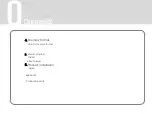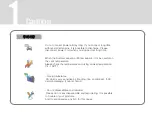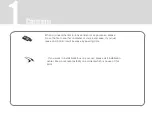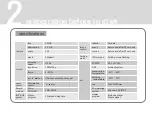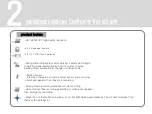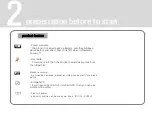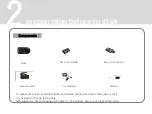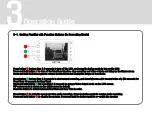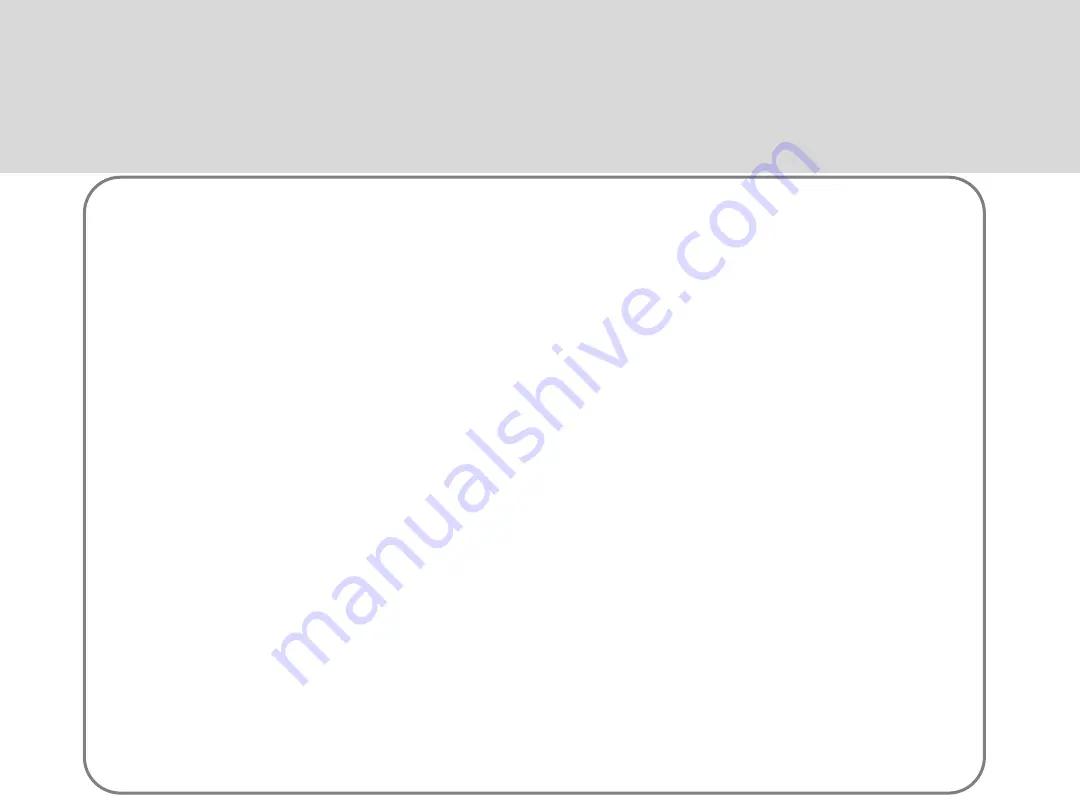
Thank you for purchasing our product. The following is our product warranty information and keep this manual
for future reference. Please read these safety instructions completely before operation. This product is a
device for recording driving images and is supposed to be installed inside of your motor vehicle to record
front, side and rear scenes. The product is designed to help a driver to drive safety and the purpose of the
audio and video recordings is to help collecting evidence of accidents, but has no legal validity.
At www. ibisview.co.kr, you can update and get online service of this product.
Our internet site will be update frequency, and support newest information.
-This manual's pictures are just for the understanding, so it is not always same as real products and it image
possible to change.
-The information in this manual may change without prior notice due to technical changes
Or upgrades. Check for updates periodically to ensure full knowledge of both the warranty service and
responsibility scope.
-We shall not be held responsible for damage causes by errors or date ross of this product,
as well as any damages or losses derived from the device not operating normally.
-The product is designed to record, store play and analyze videos caused by impacts and car accidents or
as recorded by user's discretion. However, it is not assured that the products will record video in every
instance
-Under circumstances where the impact is too weak, the vibration sensor may not be able to detect the
impact, which induces that the system will be unable to automatically start recording the event file.
-We cannot guarantee any product defects if you have used other kinds of storage medium than our
designated ones during the warrant period.
-The guarantee does not cover product defect claims related to user's careless fault, product disassemble,
power defects and natural disaster.
-All hardware, software, designs and logo of the product is copyrighted by the manufacturer of the product.
Copy, disassembly, remake and distribution without the manufacturer's written consent is strictly prohibited
and will be enforced by all legal rights held by the manufacturer.
Before use