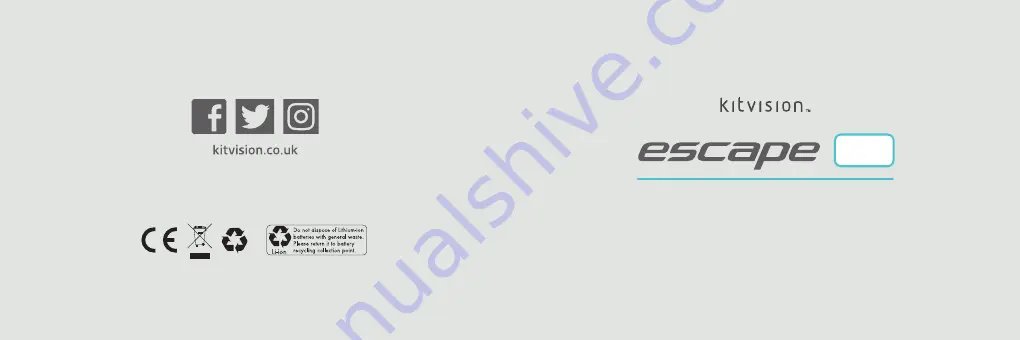
All trademarks are acknowledged as the property of their respective owners. Unless otherwise stated
their use does not imply that the trademark owner is affiliated with Kit or endorses the products herein.
JB. 5257 / KVESUHD / Made in China. © Kitvision 2016
Christchurch, Dorset, BH23 4FL, UK
User Manual
4 K
A C T I O N C A M E R A
U
HD


































