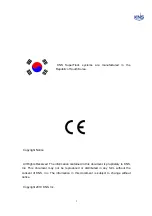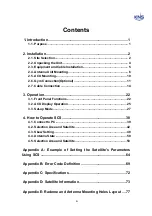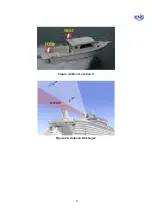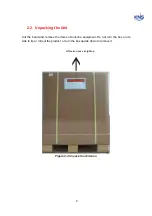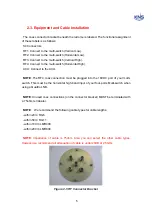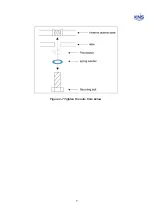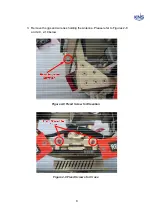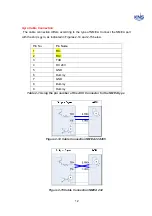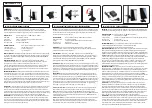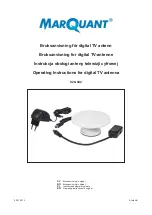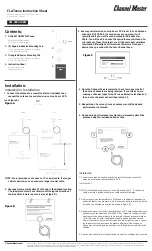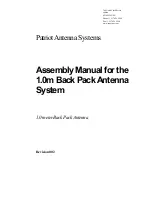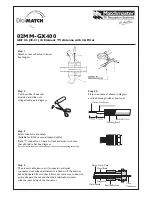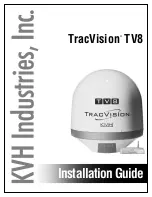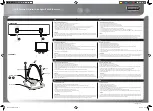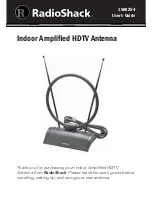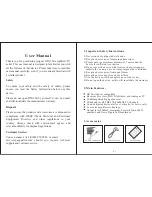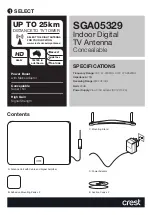Summary of Contents for SUPERTRACK S4
Page 7: ...3 Figure 2 2 Best Location II Figure 2 3 Antenna Blockages ...
Page 11: ...7 Figure 2 7 Tighten the nuts from below ...
Page 13: ...9 Fixed Screws for Azimuth Figure 2 10 Fixed Screws for Azimuth ...
Page 28: ...24 Figure 3 3 Antenna Control Unit Back Panel ...
Page 45: ...41 Connection Staus Antenna Current State Figure 4 3 Connection Status S4 with PC ...
Page 48: ...44 Figure 4 6 Satellite List Update Step 2 ...
Page 56: ...52 C N You can see the graph of C N on Antenna State Graph of C N Figure 4 13 C N Graph ...
Page 71: ...67 Click the SAVE to save to PCU Click to Save ...
Page 81: ...77 Appendix E Radome and Antenna Mounting Holes Layout Figure E 1 S4 Plastic Radome Layout ...