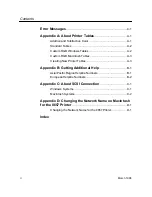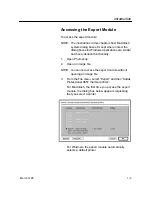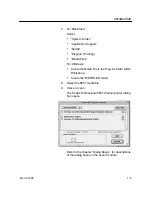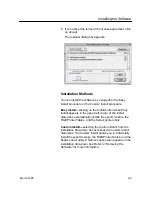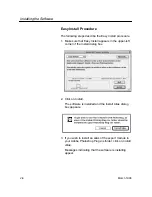Reviews:
No comments
Related manuals for 8657

C410
Brand: Xerox Pages: 262

TELEIOS GRANDE G5
Brand: d.gen Pages: 14

MS Soho
Brand: oliser Pages: 20

OKIDATA OL400e
Brand: Oki Pages: 88

PAGE 14ex
Brand: Oki Pages: 40

Liquid Crystal Dental
Brand: PhotoCentric Pages: 11

DocuPrint C6
Brand: Xerox Pages: 78

Genmitsu 3018-MX3
Brand: SainSmart Pages: 50

35622 Series
Brand: Oakton Pages: 8

WPS Pro EU
Brand: DNP Pages: 93

XP-470 Series
Brand: Xprinter Pages: 40

PMG06
Brand: Perel Pages: 13

WSP-CP
Brand: WOOSIM Pages: 20

ROCK IMAGER FRAP Benchtop
Brand: Formulatrix Pages: 118

CX2032 MFP
Brand: Oki Pages: 247

Innov-IS XP Series
Brand: Brother Pages: 28

IMPACT DOT MATRIX PIRNTER
Brand: Brother Pages: 69

ImageCenter ADS-2400N
Brand: Brother Pages: 123