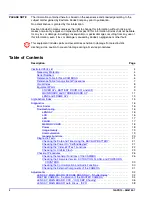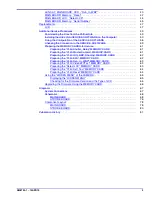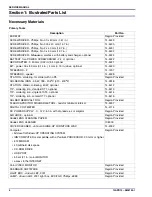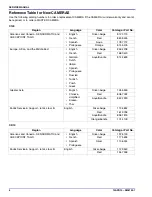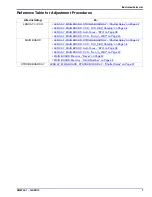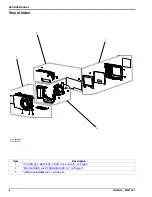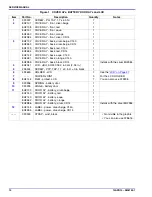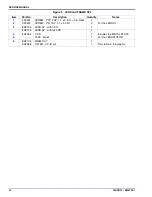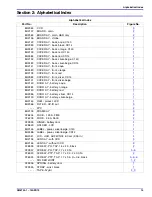Confidential
Restricted Information
© EASTMAN KODAK COMPANY, 2010
KODAK SERVICE AND SUPPORT
{ServiceManual}{Production}{KodakServiceSupport}{ExternalAndInternal}
Publication No. SM8720-1
15APR10
Supersedes SM8720-1
07JAN10
SERVICE MANUAL
for the
Kodak EasyShare
C140 DIGITAL CAMERA
Service Code: 8720
Kodak EasyShare
CD14 DIGITAL CAMERA
Service Code: 9986
Important
Qualified service personnel must repair this equipment.
Summary of Contents for C140 - EASYSHARE Digital Camera
Page 67: ...Diagrams SM8720 1 15APR10 67 Section 7 Diagrams System Connections ...
Page 69: ...Diagrams SM8720 1 15APR10 69 MAIN BOARD 2 of 8 MAIN BOARD 2 of 8 P323_0006FC_ ...
Page 70: ...SERVICE MANUAL 70 15APR10 SM8720 1 MAIN BOARD 3 of 8 P323_0007FC_ MAIN BOARD 3 of 8 ...
Page 71: ...Diagrams SM8720 1 15APR10 71 MAIN BOARD 4 of 8 P323_0008FC_ MAIN BOARD 4 of 8 ...
Page 72: ...SERVICE MANUAL 72 15APR10 SM8720 1 MAIN BOARD 5 of 8 MAIN BOARD 5 of 8 P323_0009FC_ ...
Page 73: ...Diagrams SM8720 1 15APR10 73 MAIN BOARD 6 of 8 P323_0010FC_ MAIN BOARD 6 of 8 ...
Page 74: ...SERVICE MANUAL 74 15APR10 SM8720 1 MAIN BOARD 7 of 8 P323_0011FC_ MAIN BOARD 7 of 8 ...
Page 75: ...Diagrams SM8720 1 15APR10 75 MAIN BOARD 8 of 8 P323_0012FC_ MAIN BOARD 8 of 8 ...
Page 77: ...Diagrams SM8720 1 15APR10 77 STROBE BOARD 3 of 3 P323_0015HC_ STROBE BOARD 3 of 3 ...
Page 79: ...Diagrams SM8720 1 15APR10 79 MAIN BOARD Bottom MAIN BOARD Bottom P323_0001HC_ ...