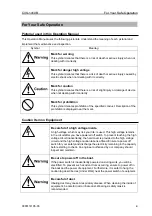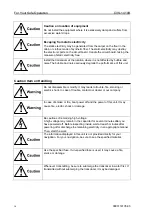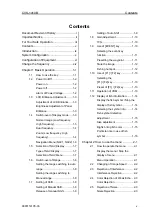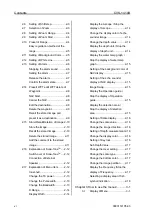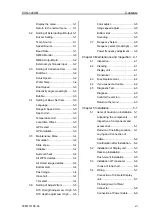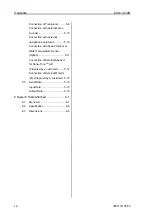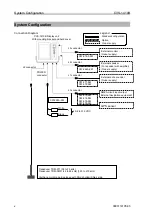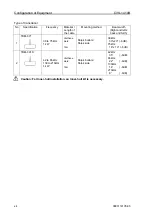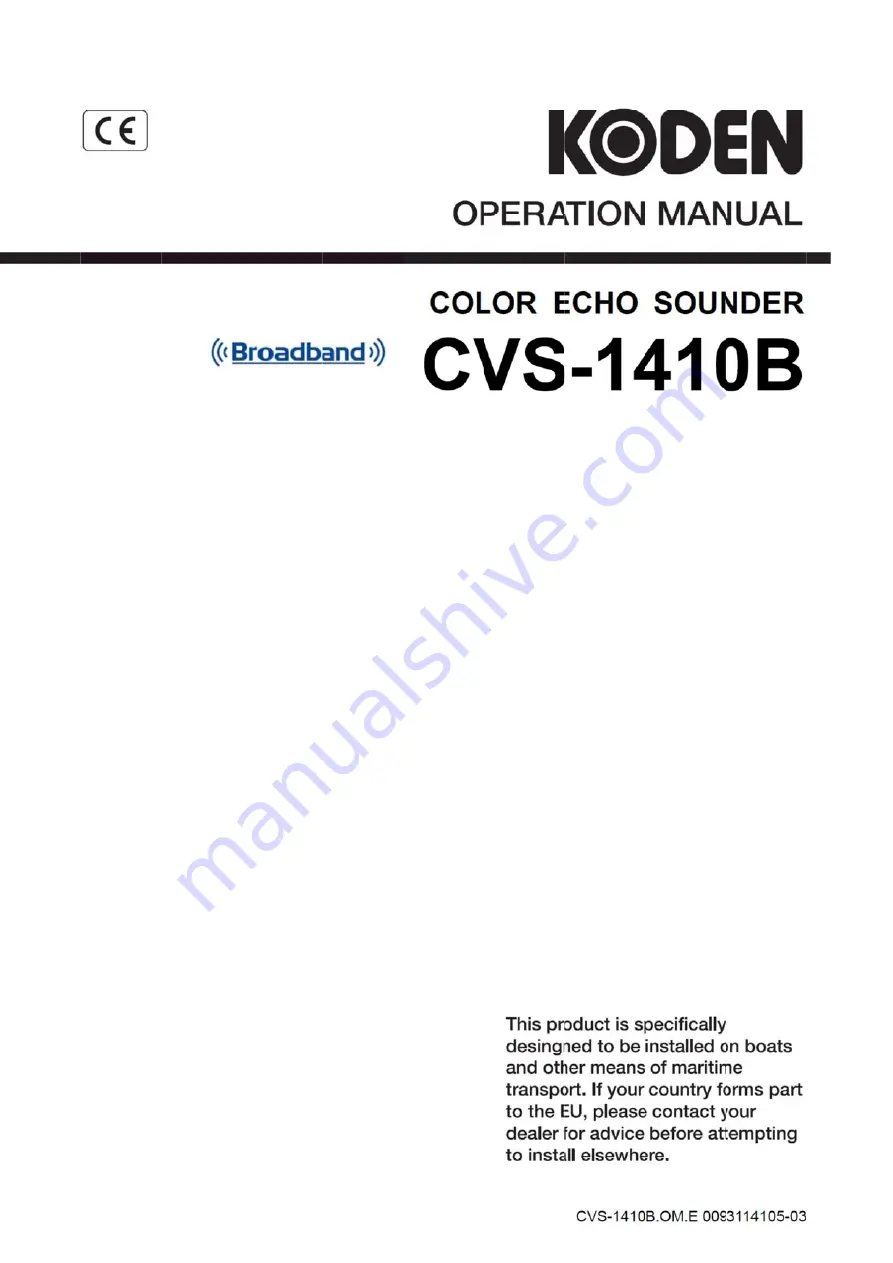Reviews:
No comments
Related manuals for CVS-1410

C Series
Brand: MacDon Pages: 17

C Series
Brand: Olympus Pages: 50

C Series
Brand: VAHVA Pages: 19

V5
Brand: Canta Pages: 2

Cosmos
Brand: Tacx Pages: 2

C520
Brand: C.E. Nierhoff & Co Pages: 7

R-106
Brand: Radarcan Pages: 40

2470
Brand: Rain-Flo Irrigation Pages: 20

Attest Auto-reader 390
Brand: 3M Pages: 2

Attest 390
Brand: 3M Pages: 2

Ranger 245
Brand: 3M Pages: 2

PELTOR WS LiteCom Plus
Brand: 3M Pages: 7

Steri-Vac GS Series
Brand: 3M Pages: 52

AFM-5
Brand: Ace Pages: 17

Solid
Brand: ACE INSTRUMENTS Pages: 33

ALP-1 med
Brand: ACE INSTRUMENTS Pages: 2

ACE Easy
Brand: ACE INSTRUMENTS Pages: 2

DT Series
Brand: TapFlo Pages: 35