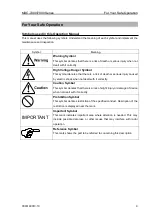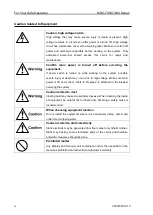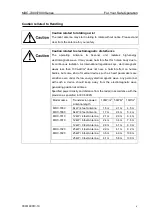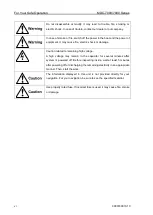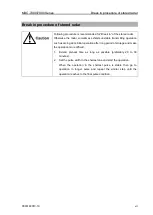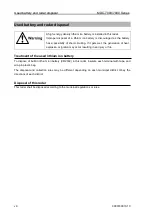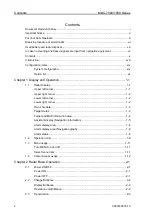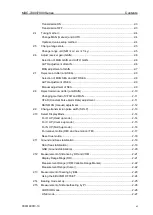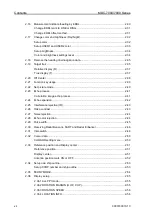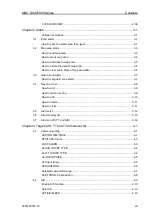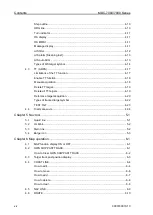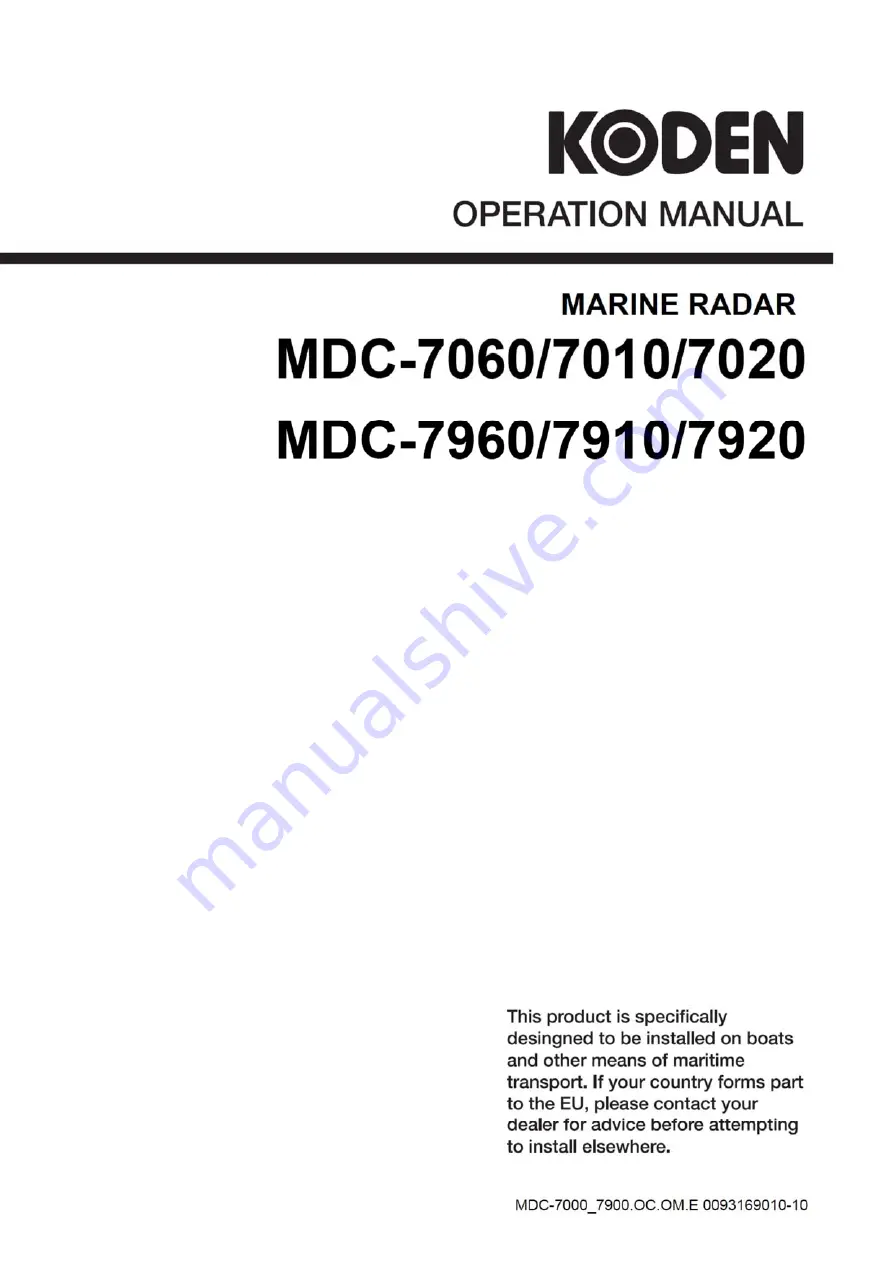Summary of Contents for MDC-7010
Page 1: ......
Page 2: ......
Page 144: ... This page intentionally left blank ...
Page 170: ... This page intentionally left blank ...
Page 176: ... This page intentionally left blank ...
Page 192: ... This page intentionally left blank ...
Page 234: ......