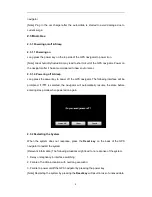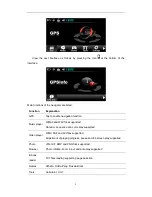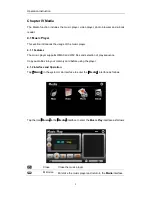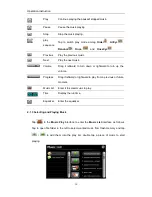Reviews:
No comments
Related manuals for EZINAV G4 GPS

GPS V
Brand: Garmin Pages: 2

GPS II+
Brand: Garmin Pages: 2

GPS 72H
Brand: Garmin Pages: 35

GPS 72H
Brand: Garmin Pages: 40

GPS GPS 60
Brand: Garmin Pages: 90

GNS 480
Brand: Garmin Pages: 200

nuvi serie 500
Brand: Garmin Pages: 58

quatix
Brand: Garmin Pages: 22

GPSMAP 17
Brand: Garmin Pages: 16

GPSMAP 7400 Series
Brand: Garmin Pages: 52

GPSMAP 198C
Brand: Garmin Pages: 2

GPSMAP 700 Series
Brand: Garmin Pages: 66

GPSMAP 162 Sounder
Brand: Garmin Pages: 2

GPSMAP 176
Brand: Garmin Pages: 104

GPSMAP 176
Brand: Garmin Pages: 86

iQUE M5
Brand: Garmin Pages: 88

GPSMAP 276C
Brand: Garmin Pages: 2

Triton 300
Brand: Magellan Pages: 2