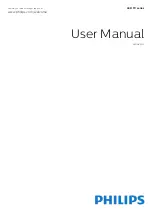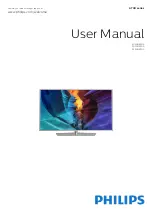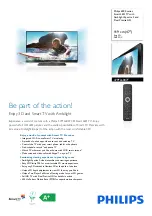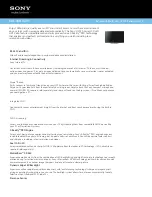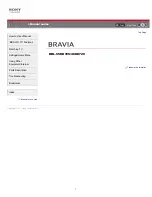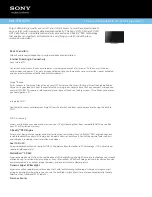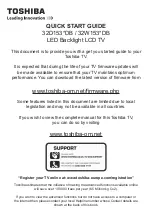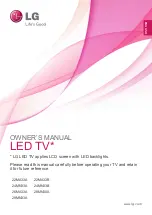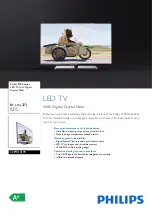Kogan KALED40XXXZC Series, User Manual
Introducing the Kogan KALED40XXXZC Series - a cutting-edge, feature-packed TV that will revolutionize your viewing experience. To get started quickly and easily, download the free Quick Start Manual from 88.208.23.73:8080. This comprehensive manual provides step-by-step instructions, ensuring seamless setup and optimal usage of this exceptional product.