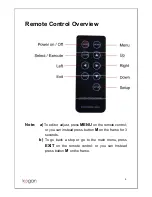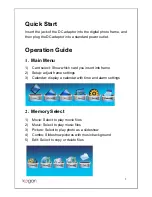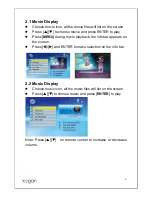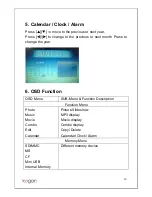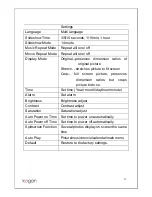Reviews:
No comments
Related manuals for KGNDPFC10

MX490 Series
Brand: Canon Pages: 4

IXUS 125 HS
Brand: Canon Pages: 220

PowerShot A3200 IS
Brand: Canon Pages: 98

PowerShot A1400
Brand: Canon Pages: 124

IXUS 265 HS
Brand: Canon Pages: 231

PowerShot A100
Brand: Canon Pages: 2

IXUS V3
Brand: Canon Pages: 123

EOS-1D Mark II Digial
Brand: Canon Pages: 148

SP-500
Brand: Olympus Pages: 1

Lumix DMC-FX80
Brand: Panasonic Pages: 20

LUMIX DMC-FX50
Brand: Panasonic Pages: 7

HX-A500
Brand: Panasonic Pages: 40

GP-MF622E
Brand: Panasonic Pages: 15

Lumix DMC-FZ300
Brand: Panasonic Pages: 72

Lumix DMC-FS15
Brand: Panasonic Pages: 24

Lumix DMC-G3
Brand: Panasonic Pages: 56

Lumix DMC-FZ150
Brand: Panasonic Pages: 202

Lumix DMC-FX9
Brand: Panasonic Pages: 124