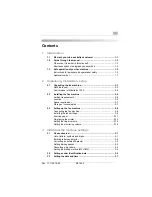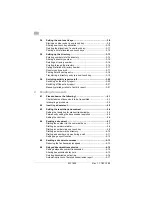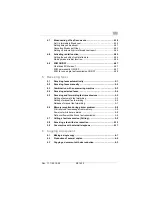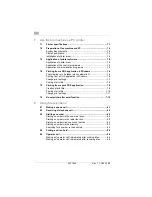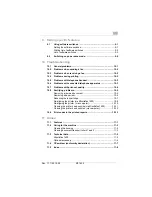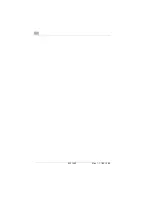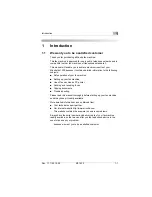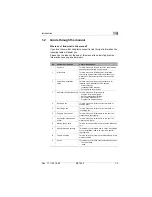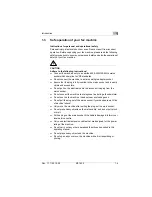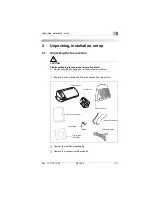Summary of Contents for Minoltafax 1400
Page 1: ...The essentials of imaging www minoltaeurope com User Manual Minoltafax 1400 ...
Page 7: ...MF 1400 Rev 1 1 1 22 10 99 ...
Page 15: ...1 Introduction 1 8 MF 1400 Rev 1 1 1 22 10 99 ...
Page 51: ...3 Individual fax machine settings 3 22 MF 1400 Rev 1 1 1 22 10 99 ...
Page 91: ...5 Receiving faxes 5 12 MF 1400 Rev 1 1 1 22 10 99 ...
Page 95: ...6 Copying a document 6 4 MF 1400 Rev 1 1 1 22 10 99 ...
Page 119: ...9 Setting specific features 9 6 MF 1400 Rev 1 1 1 22 10 99 ...
Page 133: ...10 Trouble shooting 10 14 MF 1400 Rev 1 1 1 22 10 99 ...
Page 148: ...Annex 11 Rev 1 1 1 22 10 99 MF 1400 11 15 V Volume loudspeaker 2 14 ringer 2 14 ...